Update Performer Suite
Important Information
Microsoft .NET Desktop Runtime 8.0.21 or higher is required for v25.1 and up.
It is MANDATORY to create a backup/dump of your Performer Suite database before you proceed with the update!
In case of a failed update attempt, you risk the complete loss of your data, if you proceed without a backup!
If you need assistance to create a backup, please contact your DB-Admin.
As soon you have updated your database to 25.1, your <25.1 clients will no longer be able to access the database and will show the prompt to update your client.
Starting from 02/2019 you can only update 3 major releases higher than you currently are, e.g. from v23.2 to v25.1.
You can update to v25.1 from:
23.2 → 25.1 = ![]()
23.1 → 25.1 = ![]()
Your current version: | Update max to: |
|---|---|
22.1 → | 23.2 |
22.2 → | 24.1 |
23.1 → | 24.2 |
23.2 → | 25.1 |
24.1 → | 25.2 |
24.2 → | 26.1 |
25.1 → | 26.2 |
Current logic:
The Performer Suite client can only access its Performer Suite database if it has the same version.
Client | DB | Result |
|---|---|---|
24.2 → | 25.1 |
|
25.1 → | 25.1 |
|
1. Execute Setup File
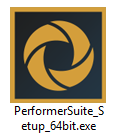
Using an SQL Server or an Oracle Database?
It is only necessary for one person to carry out the update - the database structure is updated centrally.
After the database is updated, each client installation must be updated to ensure that the software version is compatible with the database version.
If it is incompatible, a message is displayed when the Performer Suite is started.
Updates for Performer Suite are provided as downloads. You will receive an email with a download link for the latest setup file. Please download the .exe (or .zip) file and save it on the target computer.
By selecting the same folder as your initial installation, the application will be updated while keeping all existing settings, such as created Scenarios and Comments.
Run the downloaded setup file. The setup will suggest the folder of your most recent Performer Suite installation.
Use the "Browse" button to select the folder you want to update, then press "Next" to continue.
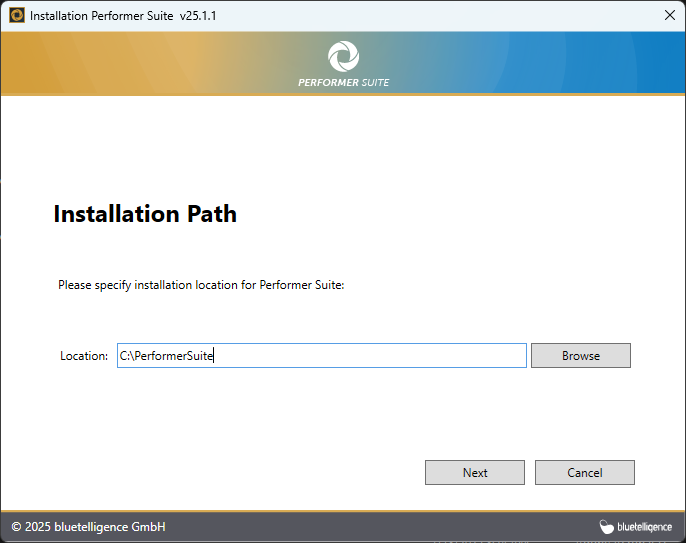
Select the components you want to update.
![]() With the AutomationTool, you can perform an automatic, daily synchronization in the background.
With the AutomationTool, you can perform an automatic, daily synchronization in the background.
Press “Next“ to proceed.
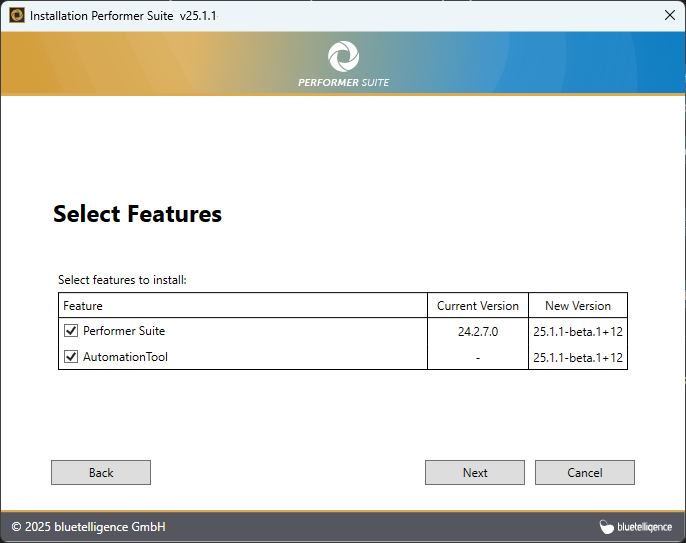
If you receive the prompt to uninstall the services, please follow the instructions in this article (Windows admin rights needed).
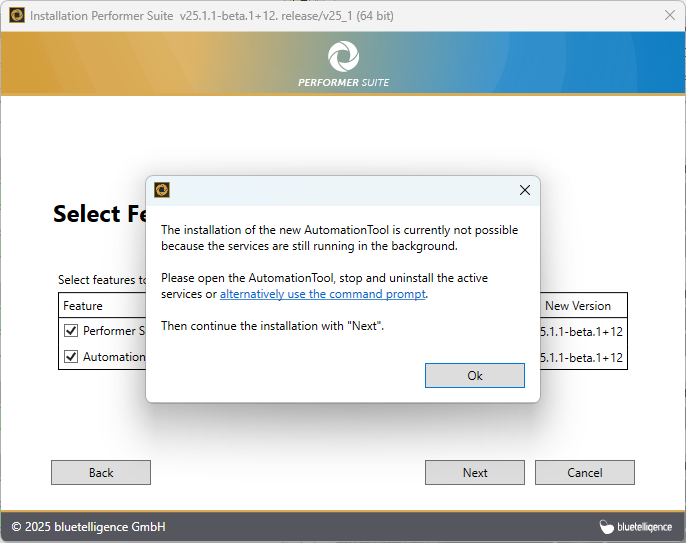
![]() Starting with version 25.1, the two services have been merged. The new service is now called PerformerSuiteService. The service must therefore be installed once using the AutomationTool, and the old services can be removed.
Starting with version 25.1, the two services have been merged. The new service is now called PerformerSuiteService. The service must therefore be installed once using the AutomationTool, and the old services can be removed.
The installation of the new version is now complete.
If changes are made to the database, the license, or the function modules, further steps are necessary.
To perform these additional steps, the updated Performer Suite installation must be started.
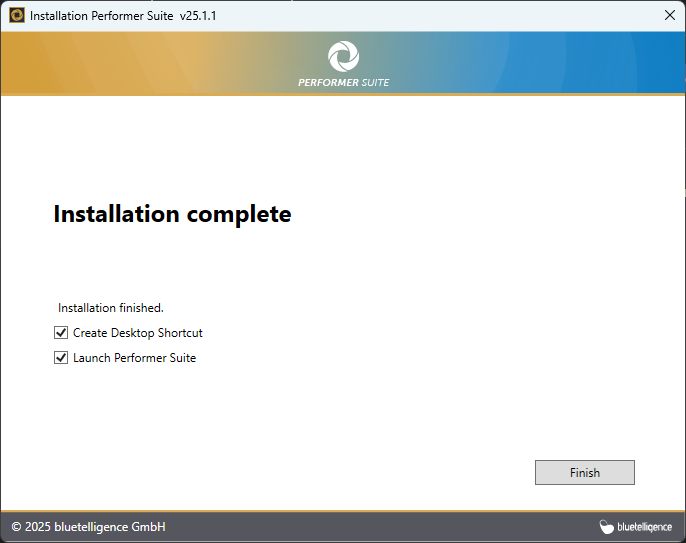
2. Database Update
DO NOT:
…cancel the update process while the database is being updated. Doing so will corrupt your database, and you will need to restore it from your backup/dump and restart the update process.
...perform the update over a VPN, as this can significantly increase the update duration.
Every major release requires an update of the database structure, for example, if the updated version contains new data fields.
Press "Next" to proceed.
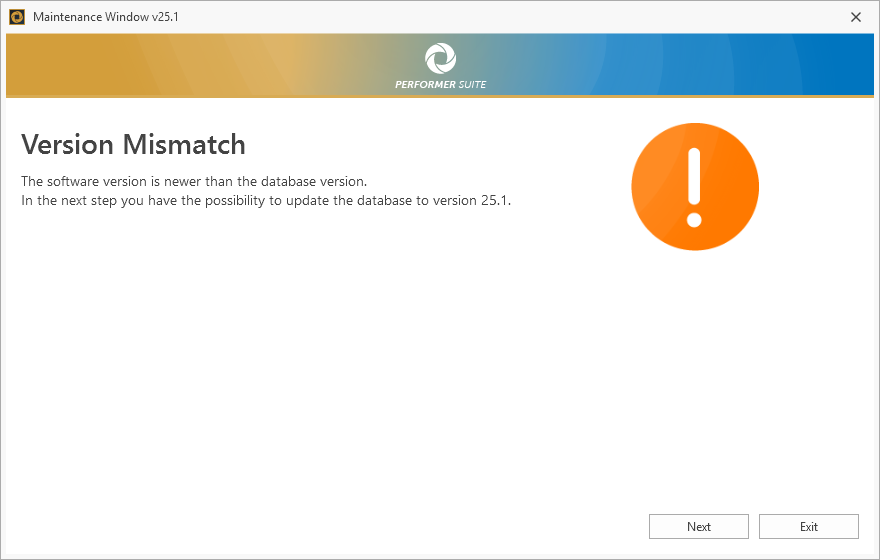
Check the parameters of your database and continue with "Next".
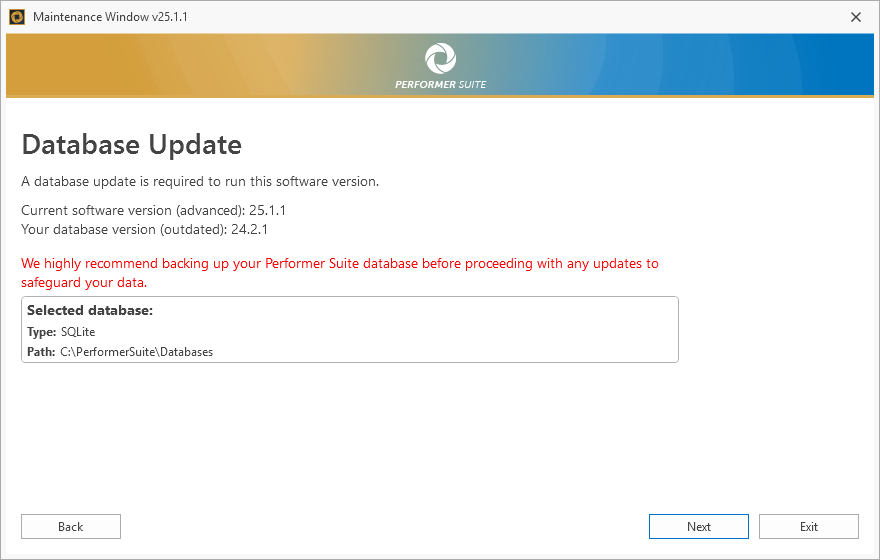
The very last confirmation that you have created a backup.
Continue to perform the DB update with "Yes".
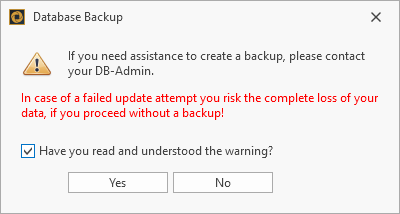
Wait until the database update is complete.
This process may take some time, depending on the speed and size of your database (learn more).
The update of the database is complete when you see the confirmation screen:
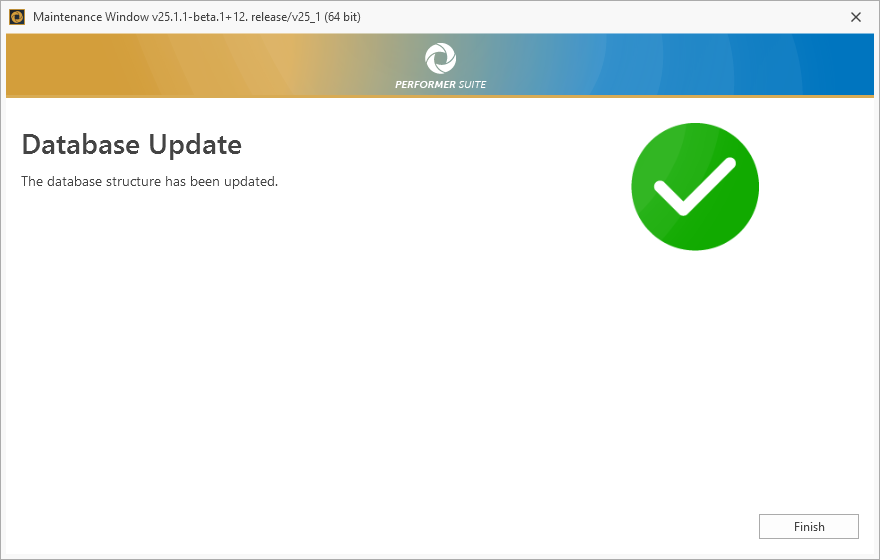
3. Load License
In rare cases, a new license must be applied after the update.
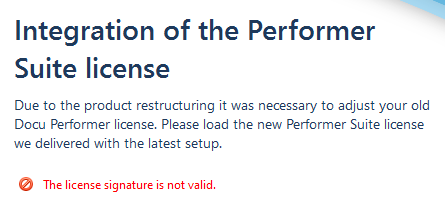
In the next step, you can apply the license you have received:
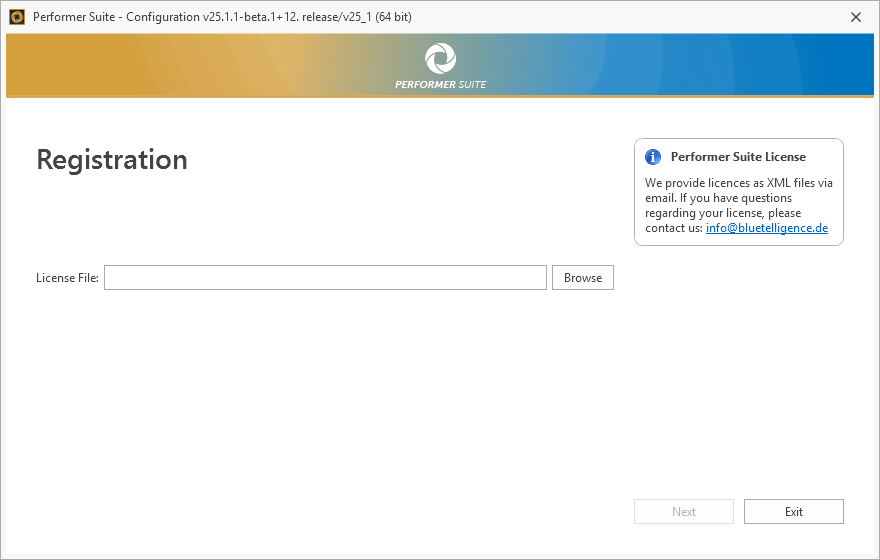
![]() Please contact us if you have not received an updated license: info@bluetelligence.de
Please contact us if you have not received an updated license: info@bluetelligence.de
4. Update Function Modules
If it becomes necessary to update the custom function modules, you will be notified via email.
The steps for updating the function modules are described in the article "Function Modules".
5. Synchronization without Standard Update
Sometimes it is necessary to update and populate all database fields. In such cases, a complete synchronization using the "Standard Update" option must be performed for all systems.
You will be informed about this procedure via email.
