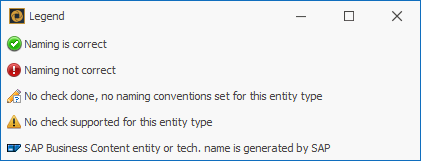Resolve Transports
The function "Resolve Transports" can be found in analysis reports and in the search view:

You can use this analysis function to display all objects on one or more transports. First you can select the system, that should be searched:

There are two modes that can be used to find transports:
1. Manual input
In this search mode, you can enter a Transport ID or several Transport IDs (via the multiline filter).

Afterward, the entities which are assigned to the transports can be displayed via "Resolve transport". The subordinate requests can be included via the respective checkbox.
2. Input via search help
In this search mode, all transports can first be loaded from SAP. The list can then be searched for the Transports that should be resolved. The arrows can be used to move the transports into the "Transports to be analyzed" area. If the transports to be resolved are all in the right workspace, an entity list can be generated via the button "Resolve object list".

![]() If you only want to see the Transports of the last 30 days, activate the checkbox "Read-only Transports of last 30 days"
If you only want to see the Transports of the last 30 days, activate the checkbox "Read-only Transports of last 30 days"
The System Scout generates a list with all objects on the transports.
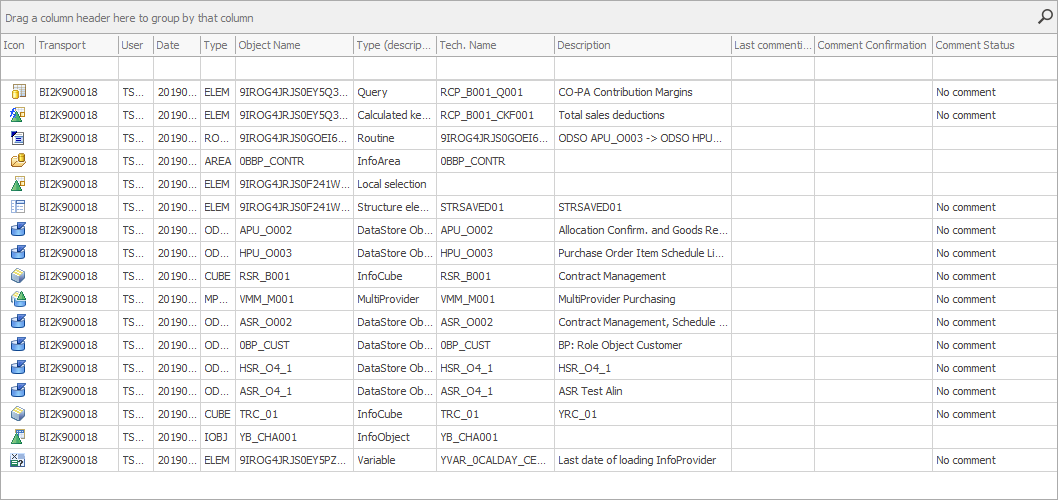
The function is helpful especially for Reporting Elements (Queries, Calculated and Restricted Key Figures, Variables, Structures, Filters) and ABAP Routines because the SAP standard shows only UIDs for Transports. Without tech names and descriptions, it is hard to see which entities are included in the transport.
For ABAP Routines the code should be reviewed in SAP before transporting it, but with just the UID of the Routine, it is very hard to get the code. With System Scout, the code can be displayed by a right-click and the context (source, target, and type of Routine) is shown in the description field.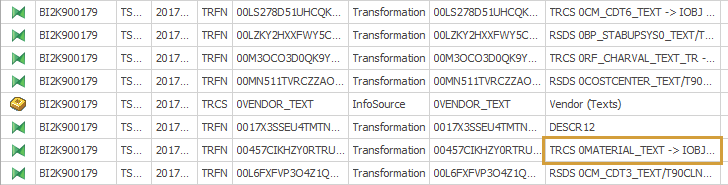
Combination of "Resolve Transport List" and "Check Naming Conventions"
It's possible to combine this function with the function "Check Naming Conventions". To do this, press the green button with the checkmark in the upper toolbar.

The System Scout then checks whether the technical names of the listed entities correspond to the conventions defined in the "Naming Conventions BW" function.
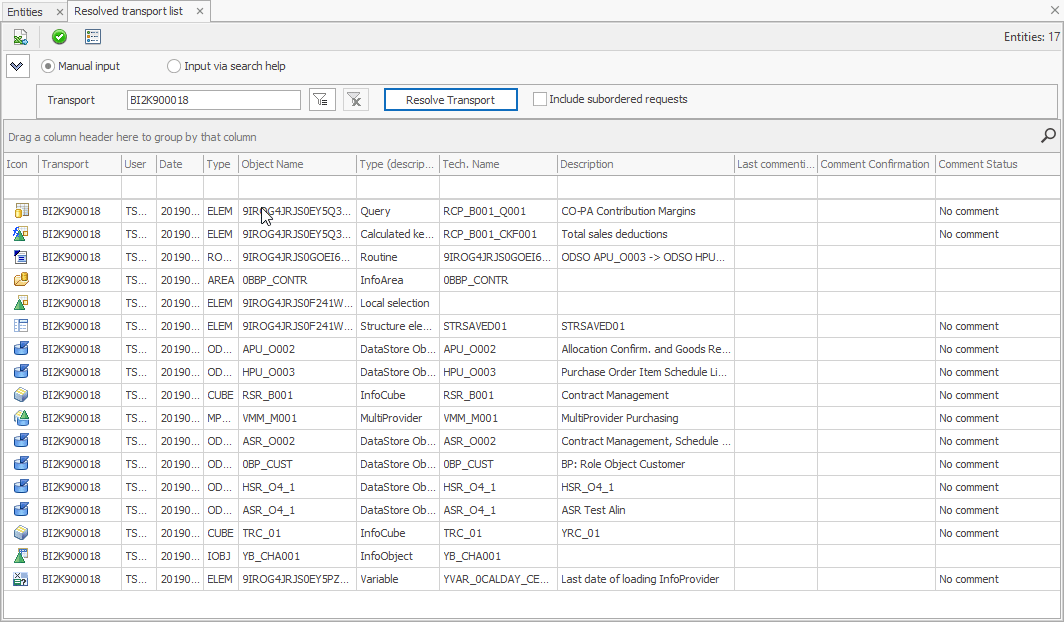
The "Check" column indicates whether the object complies with the defined naming conventions or not. The different icons have the following meanings: