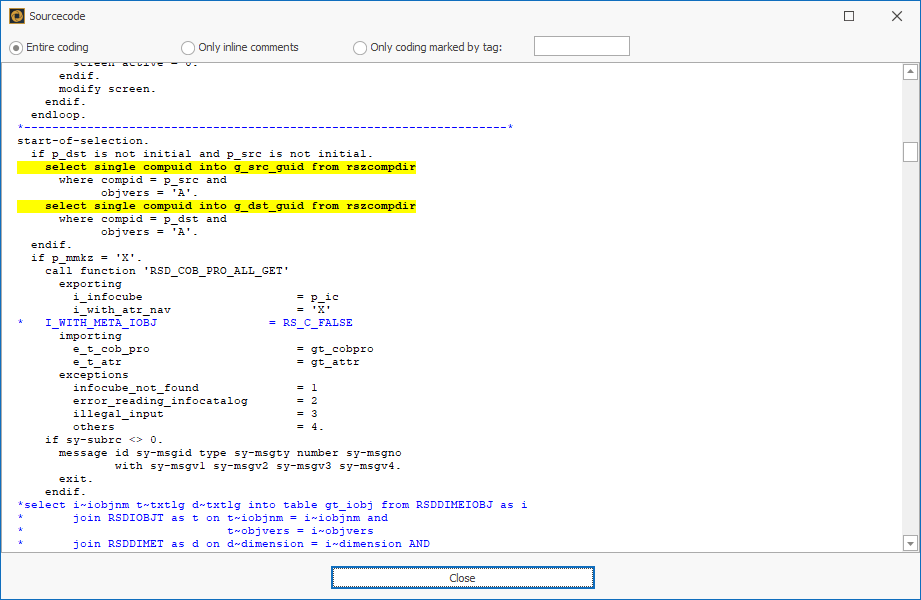BW Code Scan
You can find the analysis function "Code Scan" in the System Scout:
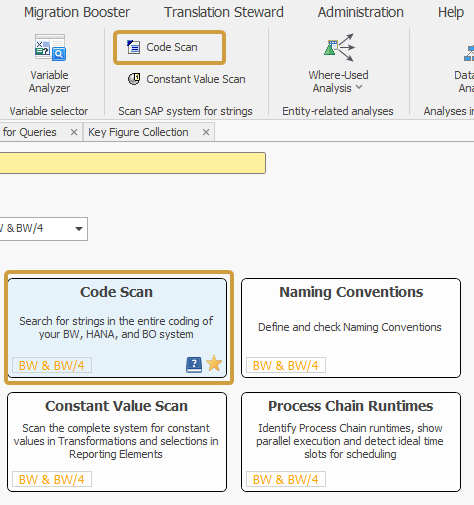
The Code Scan for strings/keywords allows searching for any string in the whole BW source code. So it is possible to search for a certain table name, a Variable or Query name, or for statements like e.g. "select single". First, the system to be scanned must be selected. Then you can enter a keyword in the text field and start the analysis.

With the filter button, you can start a Code Scan for multiple strings.
The search is not case sensitive, so it does not matter if you use upper or lower case letters
Wildcards are not supported
When searching for InfoProvider tables better use the normal where-used analysis, because there the table names will be derived from the InfoProvider name
The check of the usage of the keyword can be done for different types of ABAP coding and comments:
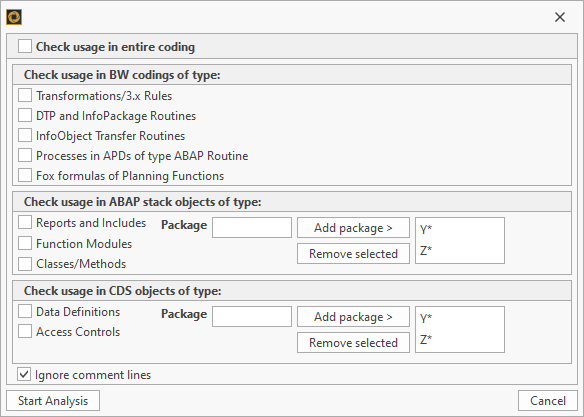
System Scout then displays in all places where the keyword is used in the coding:
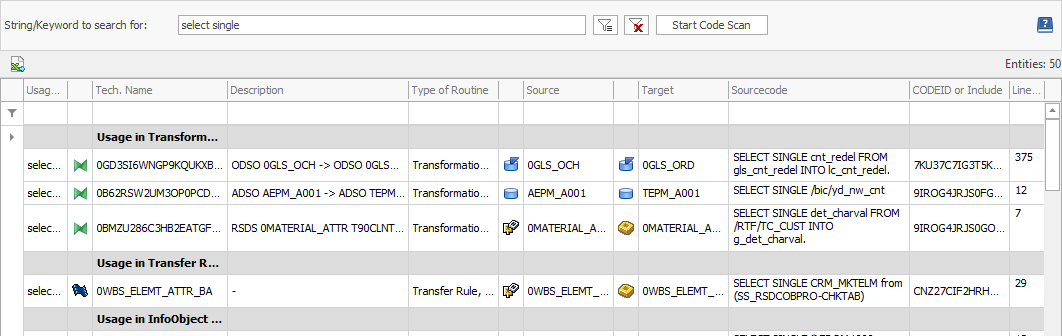
The first column Usage Of identifies the searched string of the row in the result grid.
To analyze the coding more precisely, it can be displayed completely via the entry "Show Source Code" in the context menu:
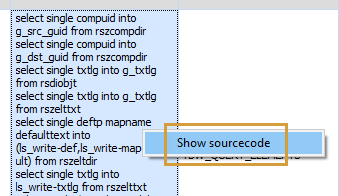
The entire coding is then displayed and the searched keyword is highlighted: