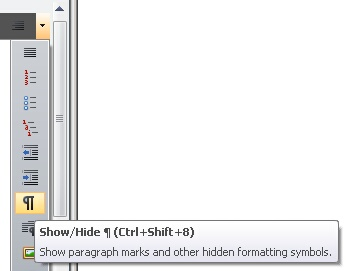Tips and Tricks
Minimize the ribbon
The visibility of the ribbon can be toggled with CTRL+F1, which can be helpful on a small monitor.

Auto Filter Row
The Auto Filter Row (enabled by default) allows for easy, simultaneous filtering across multiple columns:
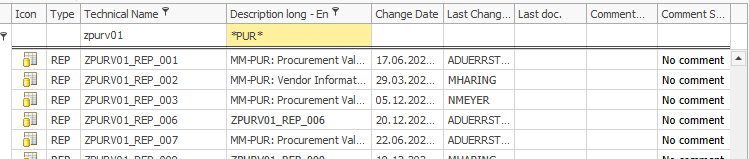
Activate/Deactivate the auto filter row via this button:
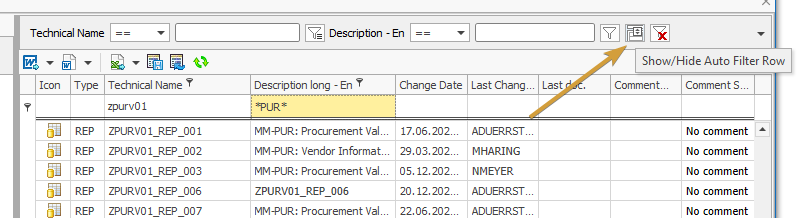
Icons for custom process types
It is possible to add icons for custom processes. By adding the correct icons, these icons, instead of the placeholder icons, are used in the documentation and presentation of corresponding process chains.
So that the desired icons are used, they must be added as GIF files in the folder "Images> RSPC" in the installation directory of the Docu Performer. The description of the icons must meet the technical names of the respective process types. The technical name of process types can be found in the table RSPROCESSTYPES. Subsequently, the desired icons for custom process types in both the representation of the structure as well as the documentation of the corresponding process chains are used.
Adding page breaks in rich text items
Adding page breaks is a hidden functionality; a page break can be inserted only by keyboard combination CTRL+ENTER.
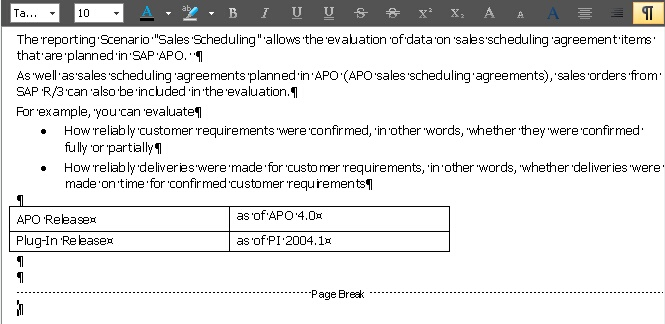
To make page breaks, you have to activate the button "Show Paragraphs":