Confluence Integration Settings
You can find the Confluence integration settings under "Settings > General > Confluence".
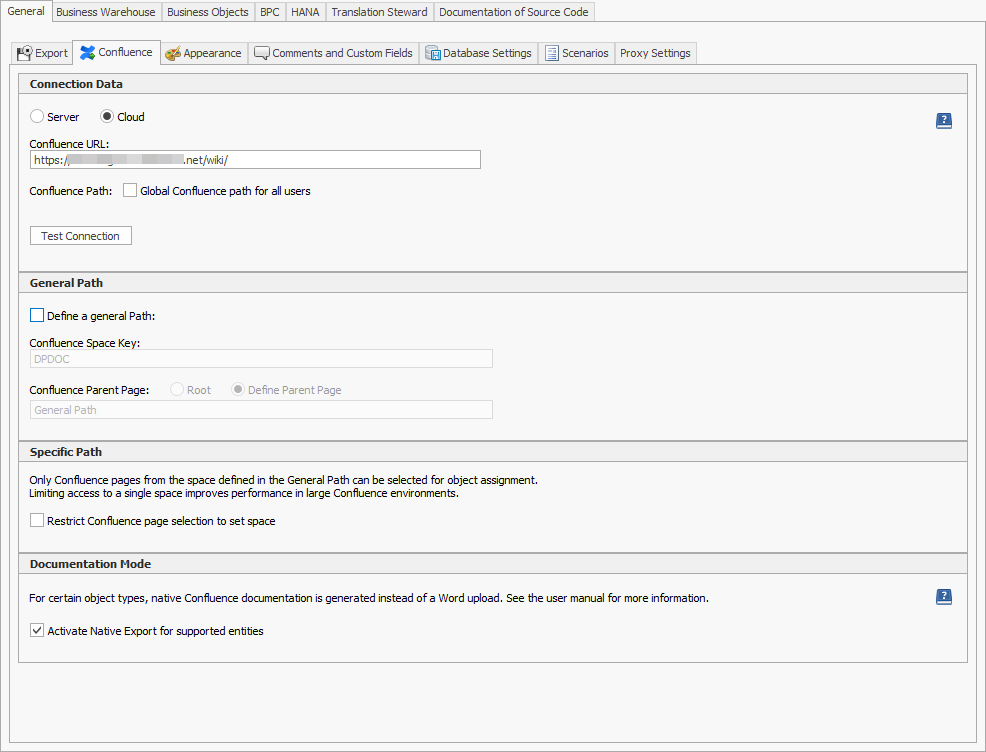
The entered parameters are used to create the documentation of BW, HANA, SAC, and BO objects.
The export of documentation to Confluence is described here: Confluence Integration
The automated Confluence export can also be realized via the AutomationTool: Automated Export
Connection Data
To enable the integration, make sure to select the correct Confluence type (Server or Cloud) and enter your Confluence URL.
Next, you can click "Test" to check whether the connection can be established.
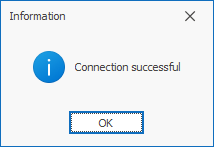
Popup window that appears after a successful Confluence connection
If you also want to use the "General Path", make sure to enter the required parameters first before testing the connection.
We recommend creating 1 dedicated Confluence user and adding this central Confluence user to the Performer Suite for everyone.
When 'Global Confluence Path for all users' is enabled, the path is set for all Performer Suite users, and the standard users can no longer change the parameters (option will be hidden).
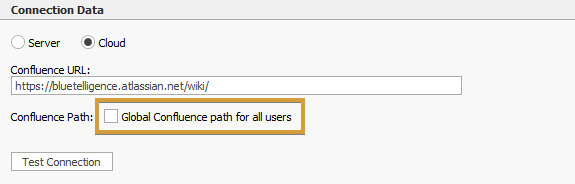
General Path
To allow the Performer Suite to upload documentation to pages it creates within a specific space, you must first define the space and, optionally, a page.
The Confluence Parent Page you enter must exist and therefore be created manually beforehand
(the Performer Suite does not create a parent page in this case)The Parent Page is case sensitive
(Confluence makes a difference between each letter)
If your 'Test Connection' was successful, your settings can be saved.
Specific Path
If it is important that Performer Suite users are only allowed to select pages from a predefined space when assigning Confluence pages to objects, you can activate this checkbox.
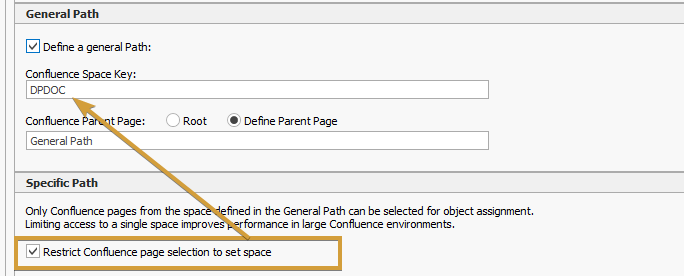
The Performer Suite will then only show pages from the space defined in the General Path.
Documentation Mode
For certain object types, native Confluence documentation is generated instead of a Word upload if this checkbox is activated.
You can find more information here.
FAQ
How to find your correct Confluence URLs, Space Key, and Parent Page?
Log in to your Confluence:

Based on this URL, entities and Scenarios can be assigned to a specific Confluence page.
Confluence Cloud users must also create an API Token here.
The token replaces the usual confluence password.
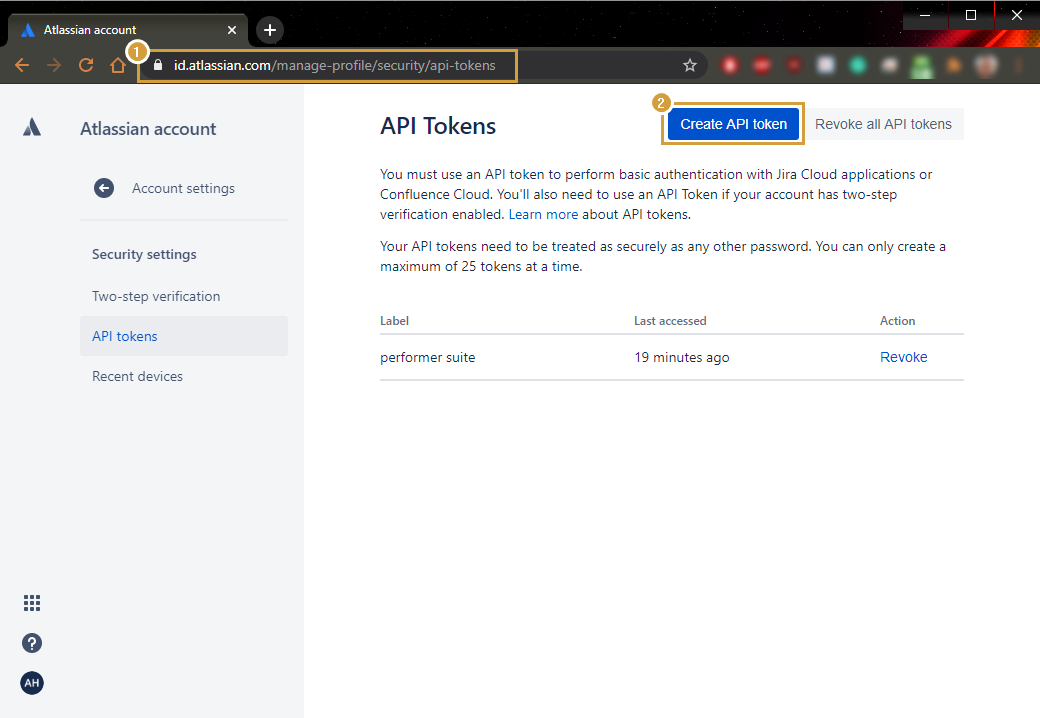
What is the difference between the General Path and the Specific Path
General path:
Your documentation is uploaded to an existing Confluence page based on your defined Space Key and optional Confluence Parent Page (subpages are created automatically).
Additional entity- or Scenario assignment is not needed.
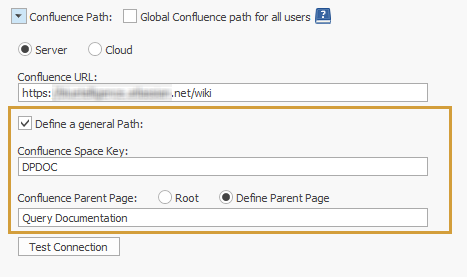
Specific path:
Already existing Confluence pages can be assigned via the 'Column Chooser' to very specific entities and Scenarios.
The documentation is directly uploaded to the assigned page.
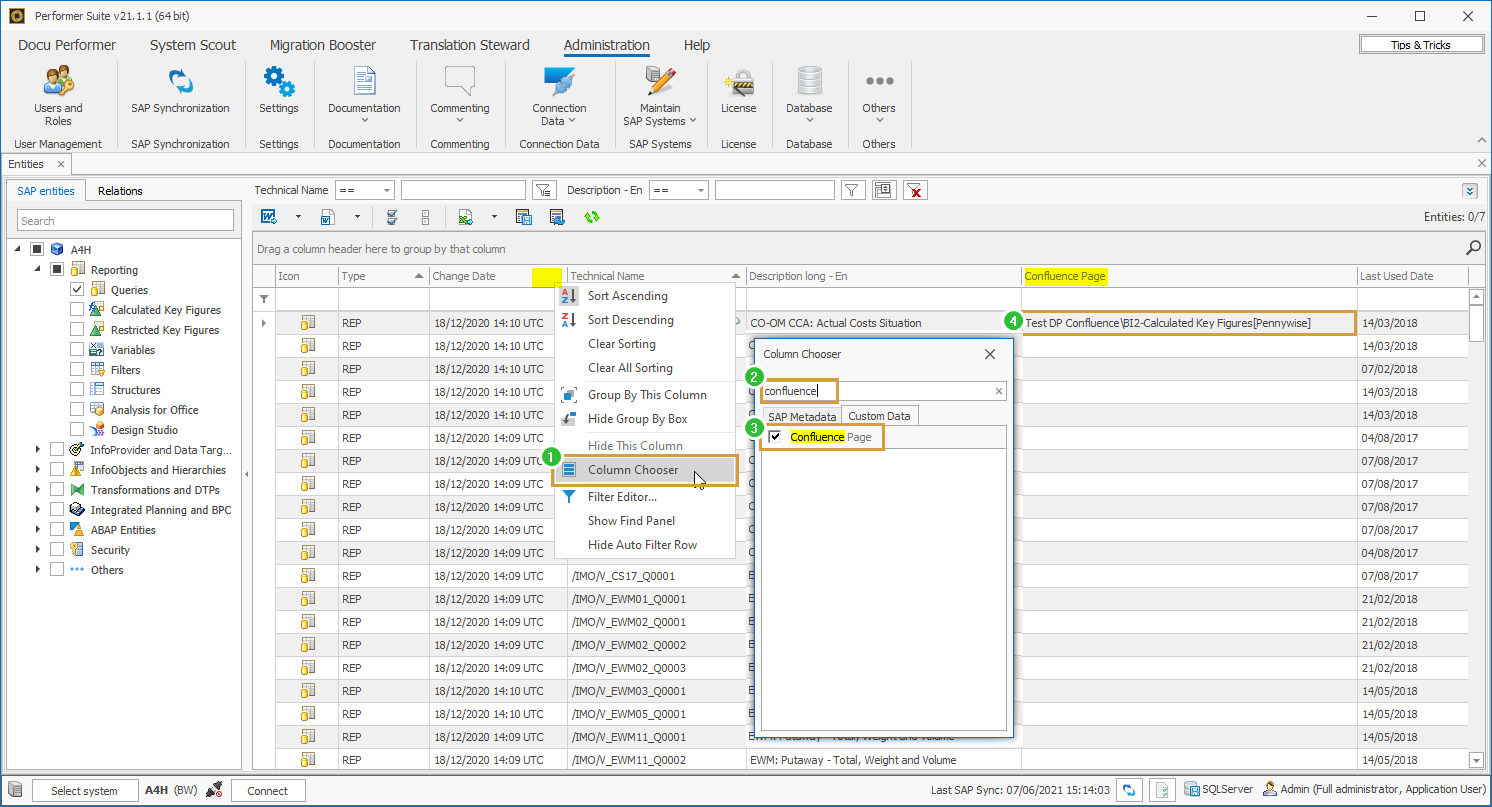
The following parameters must be entered to successfully export the document to your Confluence:
Parameter | Relevant for general path | Relevant for specific path |
|---|---|---|
Confluence Type (Server vs. Cloud) |
|
|
Confluence URL |
|
|
Confluence Space Key |
|
|
Confluence Root or Parent Page |
|
|
