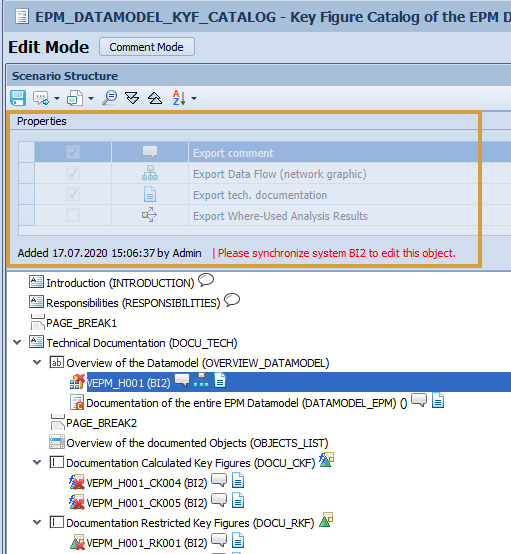Scenario Upload
With this function, downloaded Scenario files can be uploaded and thus restored. You can find information on how to download these Scenario files here:
Scenario Download
The Scenario Upload function can be found here:
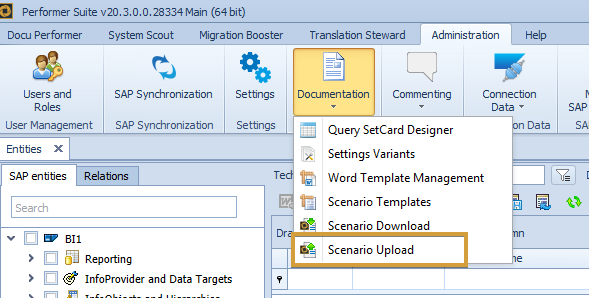
The Scenario files can then be uploaded via "Upload Scenarios" or via drag and drop:
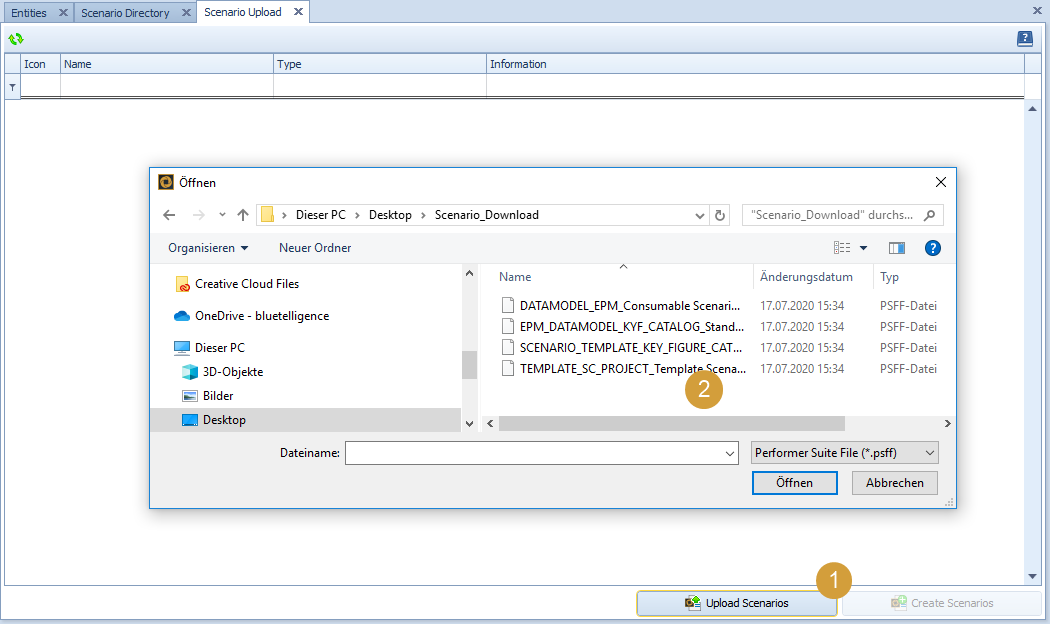
The selected Scenario files are then displayed in the grid. The "Information" column also contains further information on whether the Scenario can be created without problems or whether changes need to be made.
Selected Scenarios can be removed from the grid via the context menu.
The Scenario files can be restored via the button "Restore Scenarios". If all Scenarios have been successfully created, this is displayed as follows:
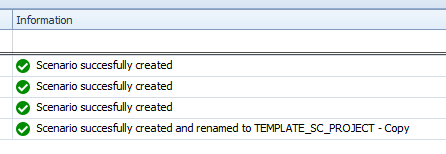
The restored Scenarios are stored in the "Restored Scenarios" folder. Once created, they can be moved to the correct folders.
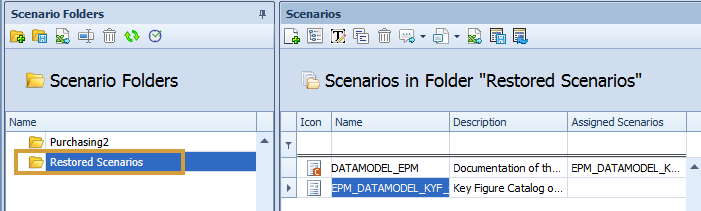
Restored Scenario Templates are not added to the folder "Restored Scenarios" but can be accessed under Administration > Documentation > Scenario Templates.
Almost all elements and contents of the Scenario are restored:
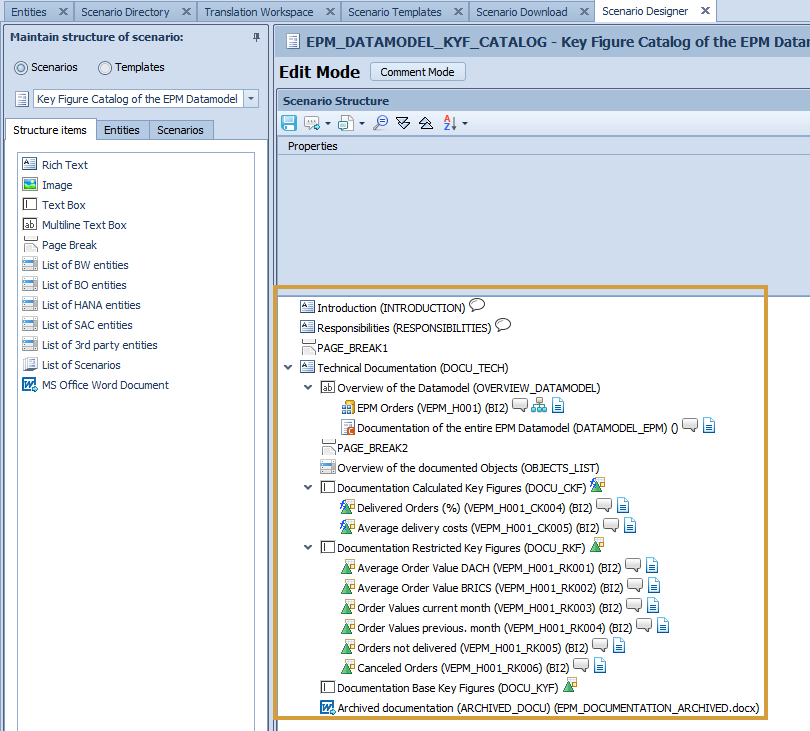
What content and configurations are restored?
 Information of the Scenario (Technical name, multilingual descriptions, Type)
Information of the Scenario (Technical name, multilingual descriptions, Type) Automatic unassignment of deleted entities during synchronization
Automatic unassignment of deleted entities during synchronization Grid Comments of the Scenarios
Grid Comments of the Scenarios Inserted Structure Items
Inserted Structure Items Rich Text & content
Rich Text & content Image & selected image
Image & selected image Text/Multiline Box & content
Text/Multiline Box & content Page Break
Page Break List of Entities (BW/BO/HANA/SAC/3rd Party)
List of Entities (BW/BO/HANA/SAC/3rd Party) List of Scenarios
List of Scenarios Selected Scenarios
Selected Scenarios Folder selection for automatic synchronization
Folder selection for automatic synchronization
 MS Office Word Document & selected file
MS Office Word Document & selected file Assignment Rules
Assignment Rules Custom Rules
Custom Rules Automatic entity assignment during synchronization for the systems
Automatic entity assignment during synchronization for the systems Layer Rules
Layer Rules
 SAP Objects
SAP Objects Object-specific settings (e.g. export Data Flow) → only the first level
Object-specific settings (e.g. export Data Flow) → only the first level Object comments
Object comments
 Integrated Consumable Scenarios
Integrated Consumable Scenarios
Further facts regarding Scenario restoration
![]() What happens if a standard Scenario is uploaded without an integrated Consumable Scenario?
What happens if a standard Scenario is uploaded without an integrated Consumable Scenario?
→ During the upload process, the column "Information" shows that the standard Scenario is restored without the Consumable Scenario and the Consumable Scenario will be removed from the Standard Scenario structure.

![]() What happens if a Scenario with the same technical name already exists in the target database as the Scenario to be restored?
What happens if a Scenario with the same technical name already exists in the target database as the Scenario to be restored?
→ The Scenario will still be created and the suffix "- Copy" is added to the technical name.

![]() What happens if the restored Scenario contains SAP objects that do not exist in my target database?
What happens if the restored Scenario contains SAP objects that do not exist in my target database?
→ The SAP Objects will be restored and have an intermediate state, in which no object-specific settings can be defined. After synchronization, the Objects can be edited.