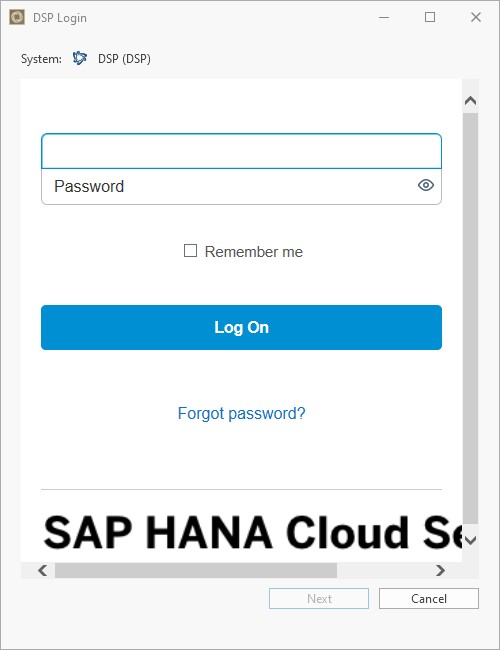SAP Datasphere Connection
Introduction
In order to be able to connect to the Datasphere system, certain parameters must be inserted within the Performer Suite.
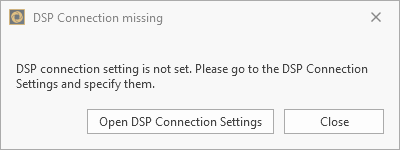
Under ”Administration > Connection Data > Datasphere Connection“ you can enter the mandatory connection parameter for your available platforms.
The following information is required for a Datasphere connection:
Authorization URL
Token URL
Parameters of your OAuth Client
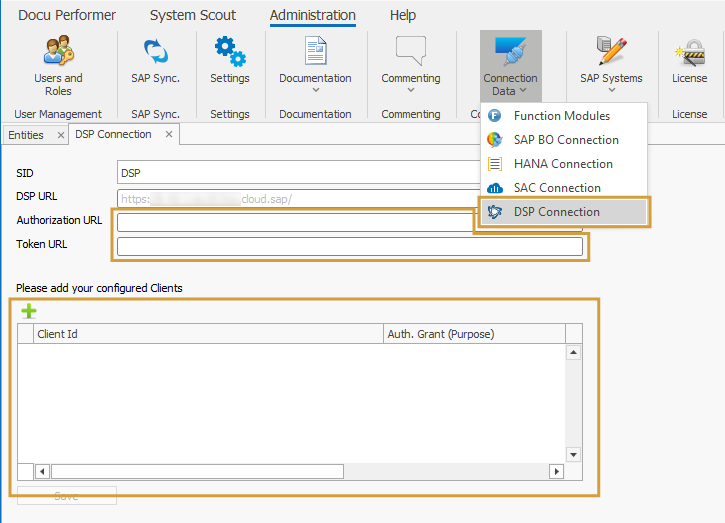
Datasphere Administration
The following chapters describe, where the mandatory parameters can be found in your Datasphere.
URLs
Your Datasphere > System > Administration > App Integration
Please enter your two URLs into your Performer Suite in the respective parameter fields (Authorization URL & Token URL).
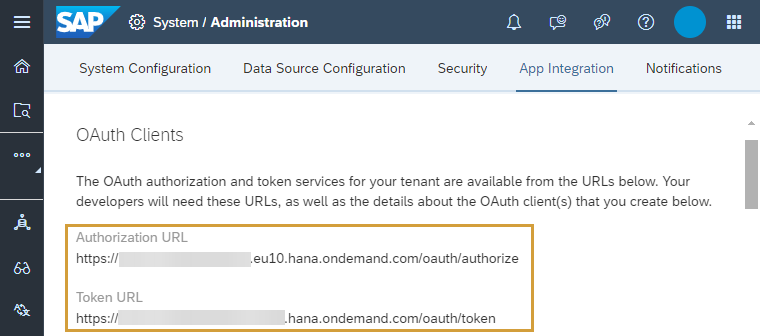
Create OAuth Client
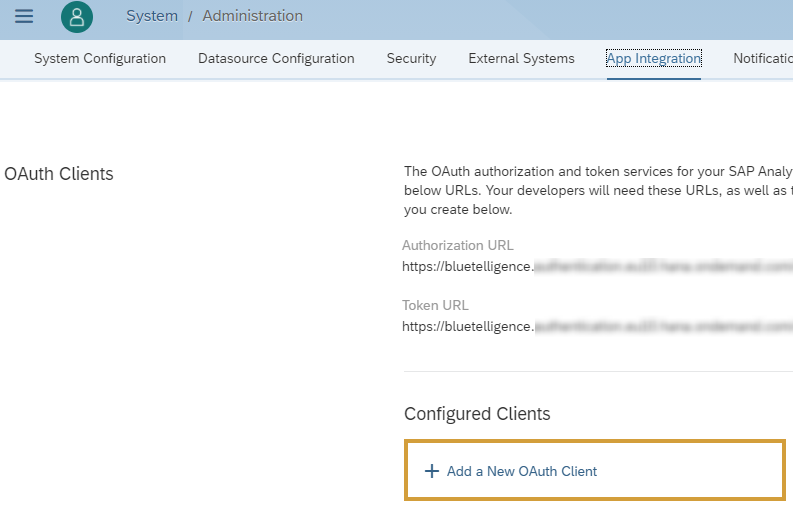
In order to be able to access your DSP systems from the Performer Suite, an OAuth client must be added to your DSP.
Your DSP > System > Administration > App Integration > Add a New OAuth Client
Currently only 1 Authorization method is supported (API Access soon):
Interactive Usage (Authorization Code Grant)
Which OAuth client type should I create?
For now, create an OAuth Client with the Purpose "Interactive Usage" (Authorization Code Grant) and the Redirect URI http://localhost:8089
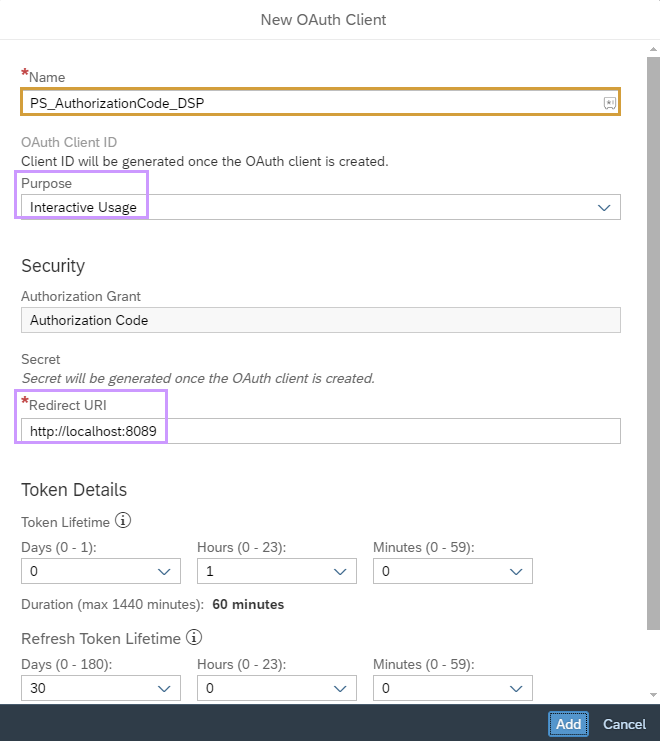
Further information: SAP Help Portal
Enter Datasphere Parameters
In the last step, enter your two Datasphere URLs into the following text fields:

Add a new OAuth Client within the Performer Suite with the "Add"-button and enter the required OAuth parameters:

The following parameters must be entered:
Client ID
Auth Grant = Interactive Usage (Authorization Code Grant)
Secret (optional)
Redirect URL
Datasphere Connection in Login Window
The OAuth clients defined in the Performer Suite can be selected at Datasphere login:
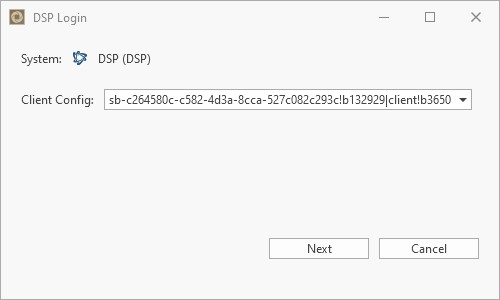
A user login is required. (if SSO is enabled in your Datasphere: this login window will not appear and will login straight)