Exporting Modeled Objects to SAP
Using the function “SAP Export”, modeled InfoObjects and InfoProvider can be exported into SAP BW-Systems. The procedure is described in the following chapters.
Selecting Objects to be exported
On the left, all Objects offered for export are accessible. These are components of the selected project. To start the export, the required Objects need to be marked and allocated using drag and drop or the marked button. In the selection menu “SAP System” the desired target system can be chosen. Should a certain system be missing, it can be added in the tab “SAP Systems” within the project settings.
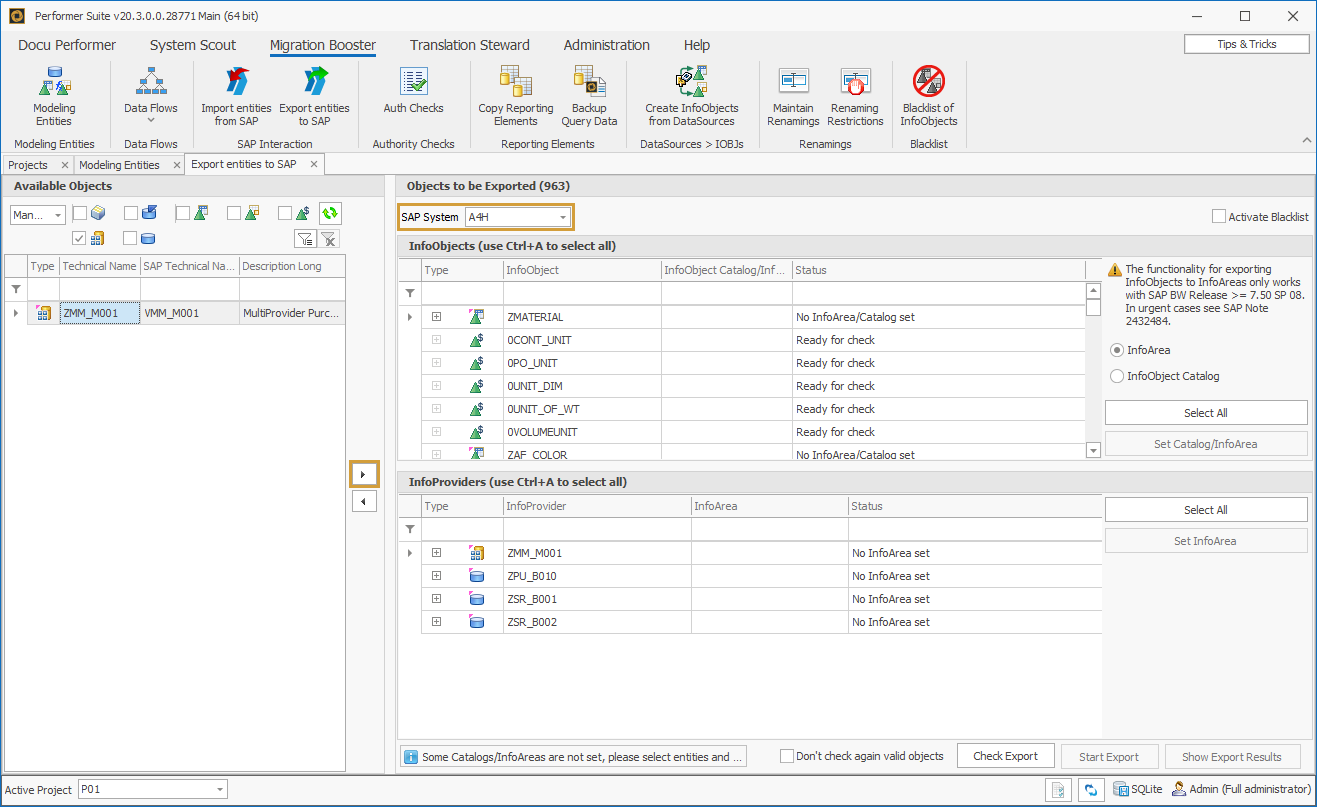
Selecting an InfoObject-Catalog
The next step is to choose an InfoArea or an InfoObject-Catalog (BW Releases from >7.4 also offer InfoAreas besides InfoObject-Catalogs, starting from Release 7.5 using InfoAreas is recommended) in which Objects are exported. Radio buttons named “InfoArea” and “InfoObject Catalog” are used to control the export target. Therefore, relevant Objects have to be selected individually, with the help of the “Select all” button or using the keyboard shortcut Ctrl+A.
Catalogs can be chosen in “Set Catalog/InfoArea” which leads to a new window including the selection for Characteristics and Key Figures. Clicking the “Refresh” button or pressing the Enter key is used to find the right Catalog/InfoArea and can be confirmed by clicking “OK”.
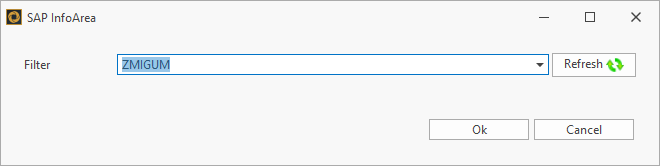
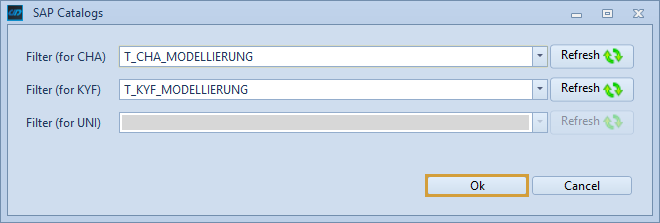
Export-Check
After assigning InfoObjects to Catalogs an Export-check is necessary:
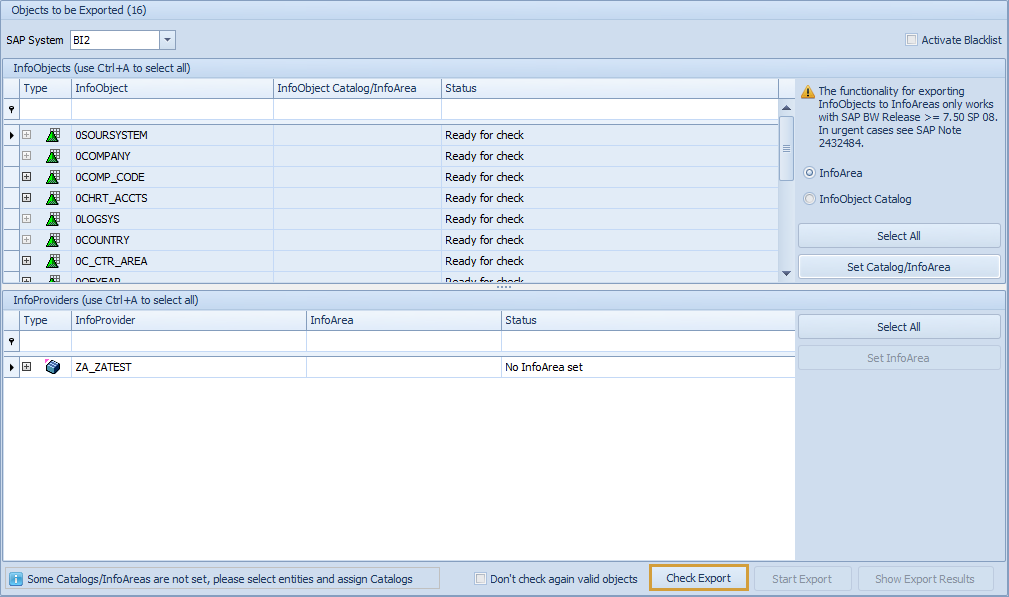
Already existing Objects in SAP BW will not be changed. Instead, new Objects will be created. InfoObjects in namespace “0” which were used for modeling will be skipped. However, these Objects need to exist in the target system. This will be verified by the Export-Check too.
If an SAP Business Content Object is not part of the target system the following message appears in the column “Status”:
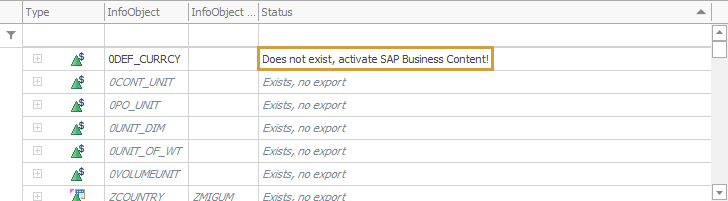
The Export cannot be started until missing Business Content Objects are activated.
After another examination is concluded the status changes to:

That means the Object is used in the target system and the export can be started.
Successful Export
The actual export into the SAP system can be initiated by pressing the “Start Export” button. Green highlighted InfoObjects are successfully exported to the SAP BW-System.
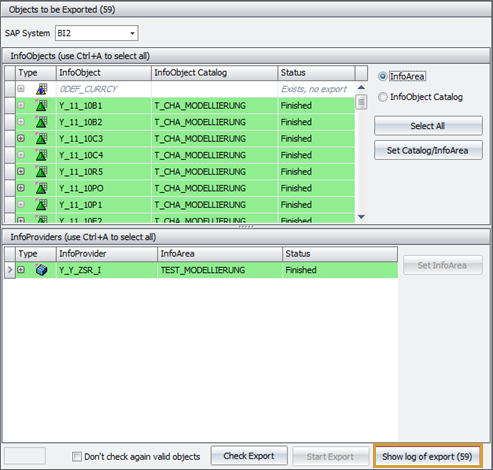
The export history, including possible errors, can be opened via the “Show log of export”. Those Objects can be edited in SAP.
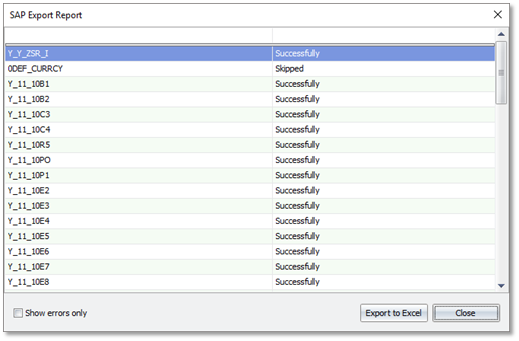
An export log can be exported to Microsoft Excel.
The export or activation of entities can be broken by any circumstances (e.g. bad system connection).
In this case, the Migration Booster does not give feedback. The export ends without having Export Results.
You can simply restart the export of the entities. The Migration Booster will continue with the new/not created entities.
