Bookmarks in Word Templates
You can define bookmarks in Word templates that will be filled with values when a documentation is generated.
Those bookmarks can only be used once in the Word Template.
Available bookmarks are:
Example file: bookmarks.dotx
Bookmark | Exported Value |
SID | SID of the currently selected SAP system |
DATE_GEN | Generation Date of the document |
SCENARIO | Scenario description |
SC_VERSION | Scenario Version (custom input) (Scenario Export) |
SETTINGS_VARIANT | Selected Settings Variant for the degree of technical details of the documentation |
EXPORT_VARIANT | Selected Comment Variant of defined entity comment chapters (Maintaining Comment Variants) |
USER | Current user name (full name available, else user ID) |
SCENARIO_TECH_NAME | The technical name of a Scenario |
GRID_COMMENT1 | Grid Comment 1 of the documented Entity or Scenario in the current selected language (not possible for the export in a single WORD file with multiple entities) |
GRID_COMMENT2 | Grid Comment 2 of the documented Entity or Scenario in the current selected language (not possible for the export in a single WORD file with multiple entities) |
GRID_COMMENT3 | Grid Comment 3 of the documented Entity or Scenario in the current selected language (not possible for the export in a single WORD file with multiple entities) |
GRID_COMMENT4 | Grid Comment 4 of the documented Entity or Scenario in the current selected language (not possible for the export in a single WORD file with multiple entities) |
GRID_COMMENT5 | Grid Comment 5 of the documented Entity or Scenario in the current selected language (not possible for the export in a single WORD file with multiple entities) |
The following sample shows how the bookmark SID can be integrated into a Word Template. The SID of the current SAP system will be integrated into the header so that it will be visible on every page of the exported document.
Edit the header and insert text "SID: xx" (xx can be any other text of your choice)
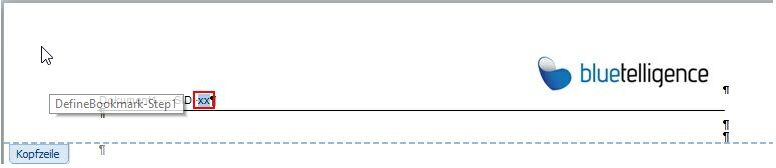
Mark the xx text and choose menu "Insert" -> "Bookmark"
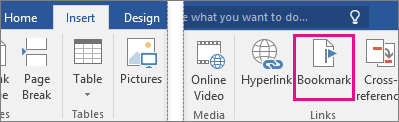
Add a bookmark named "SID"
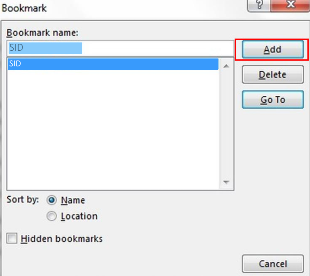
Save Word document as .dotx file
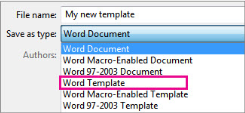
Result: When you create a document using the Word Template the bookmark will be filled with the SID:

