Update Performer Suite
Important Information
.NET 4.8.0 is required for v22.2 and up.
It is MANDATORY to create a backup/dump of your Performer Suite database before you proceed with the update!
In case of a failed update attempt, you risk the complete loss of your data, if you proceed without a backup!
If you need assistance to create a backup, please contact your DB-Admin.
As soon you have updated your database to 24.1, your <=23.2 user will no longer be able to access the database and will see the prompt to update your client.
Starting from 02/2019 you can only update 3 major releases higher than you currently are, e.g. from 22.2 to 24.1.
Your current version: | Update max to: |
|---|---|
20.1 → | 21.1 |
20.2 → | 21.2 |
20.3 → | 22.1 |
21.1 → | 22.2 |
21.2 → | 23.1 |
22.1 → | 23.2 |
22.2 → | 24.1 |
You can update to v24.1 from:
22.2 → 24.1 = ![]()
22.1 → 24.1 = ![]()
Current logic:
The Performer Suite client can only access its Performer Suite database if it has the same version.
Client | DB | Result |
|---|---|---|
24.1 → | 24.1 |
|
23.2 → | 24.1 |
|
1. Execute Setup File
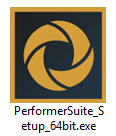
Using an SQL Server or Oracle Database?
It is only necessary for one person to carry out the update - the database structure is updated centrally.
After the database is updated, each client installation must be updated to ensure that the software version is compatible with the database version.
If it is incompatible, a message is displayed when the Performer Suite is started.
Updates of the Performer Suite are provided as downloads. We have sent you an e-mail with a download link for the current setup file. Please download the .exe file (or .zip file) and save it on the target computer.
By selecting the same folder as your initial installation, the application will be updated and all done settings remain like created Scenarios and Comments.
Run the downloaded setup file.
The setup will suggest the folder of the latest Performer Suite installation.
Use the "Browse" button to select the folder of your Performer Suite installation that you want to update.
Press “Next“ to proceed.
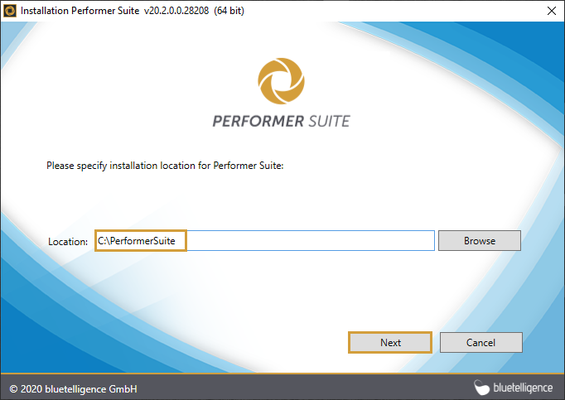
Select the components you want to update. With the AutomationTool you can perform an automatic, daily synchronization in the background.
Press “Next“ to proceed.
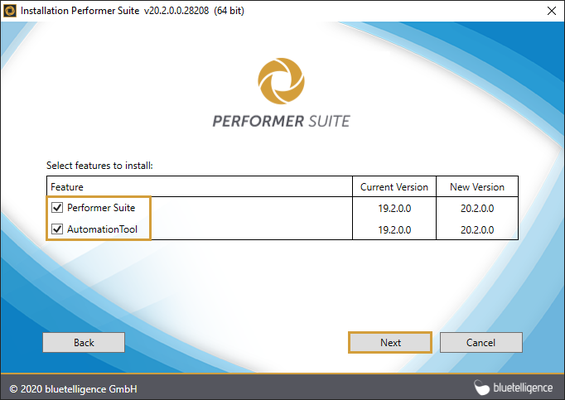
If you receive the prompt to uninstall the services, please follow the instructions in this article (windows admin rights needed).
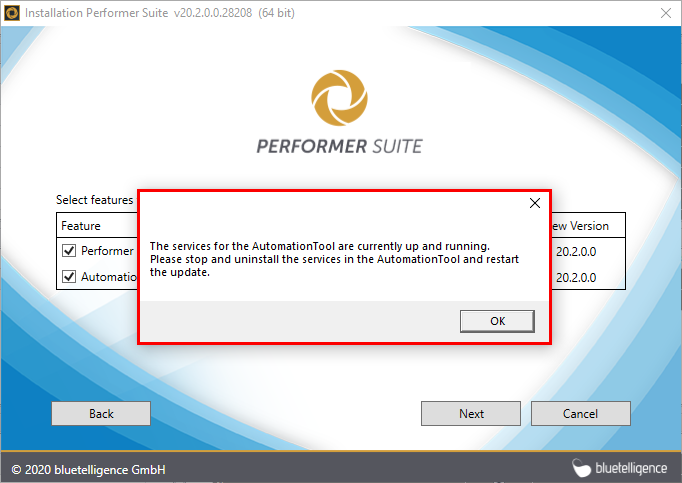
The installation of the new version is now complete.
If changes are made to the database, the license, or the function modules, further steps are necessary.
To perform these additional steps, the updated Performer Suite installation must be started.
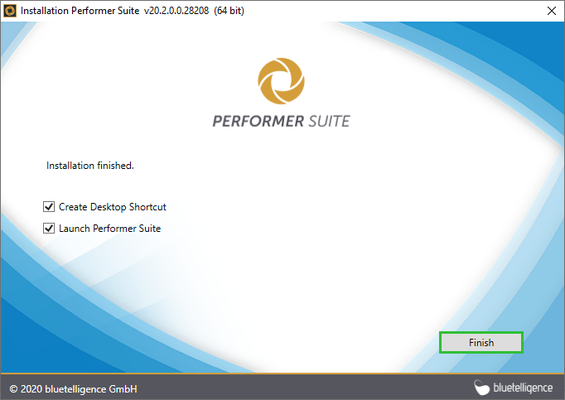
2. Database Update
DO NOT:
...cancel the update process during the DB update process.
This WILL corrupt your DB and you need to restore your DB from your old backup /dump and run the update process from the start....perform the update through a VPN, since this can significantly increase the duration of the update
Every major release requires an update of the database structure, for example, if the updated version contains new data fields.
Press "Next" to proceed.
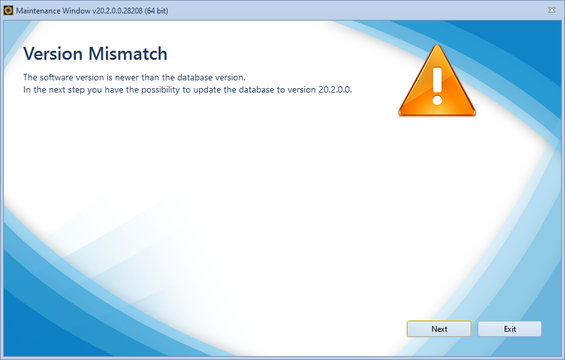
Check the parameters of your database and continue with "Next".
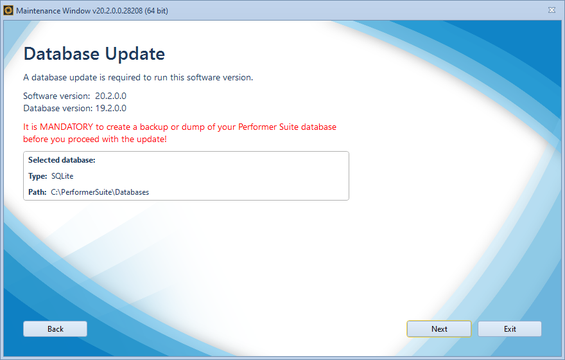
The very last confirmation that you have created a backup.
Continue to perform the DB update with "Yes".
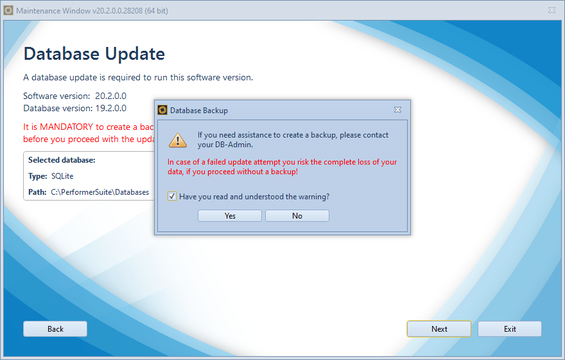
Wait until the database update is complete.
This process may take some time, depending on the speed and size of your database (learn more).
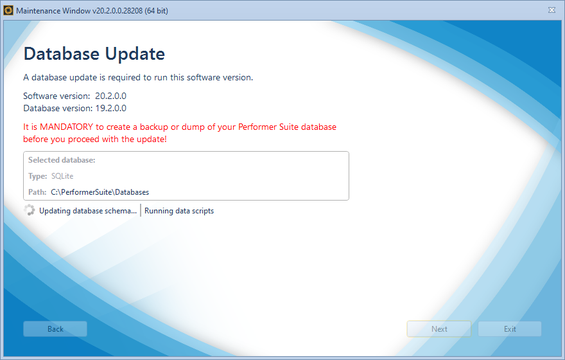
The update of the database is complete when you see the confirmation screen:
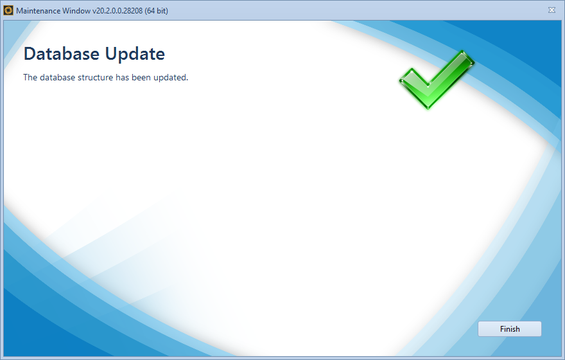
3. Load License
A onetime new license file is needed for >= v20.2.
Please download the new Performer Suite license, which we delivered with the latest setup file.
Due to the product restructuring, it was necessary to adjust your old Docu Performer license.
You have not received a new Performer Suite license?
Please contact us: info@bluetelligence.de
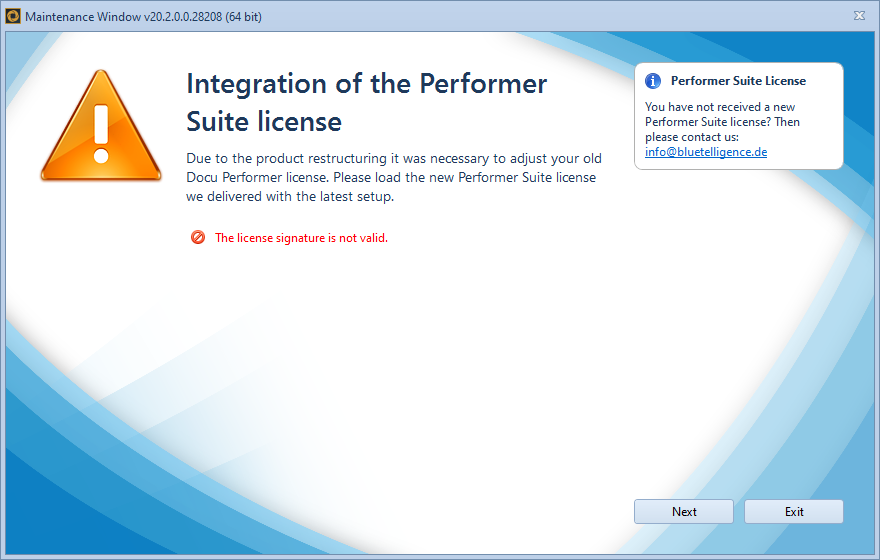
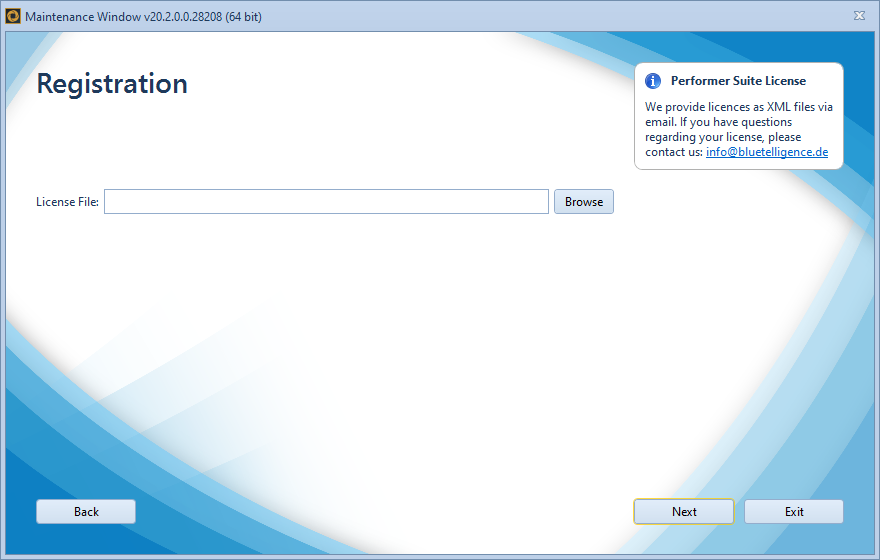
4. Update Function Modules
Should it be necessary to update the custom function modules, we will inform you of this in an e-mail.
The steps for updating the function modules are described in the article "Function Modules".
5. Synchronization without Standard Update
Sometimes it is necessary to update and fill all database fields with data. For this reason, a complete synchronization with the "Standard Update" option must be performed for all systems.
You will be informed about this procedure in our e-mail.
6. Troubleshooting
While updating the Performer Suite DB a timeout can occur.
