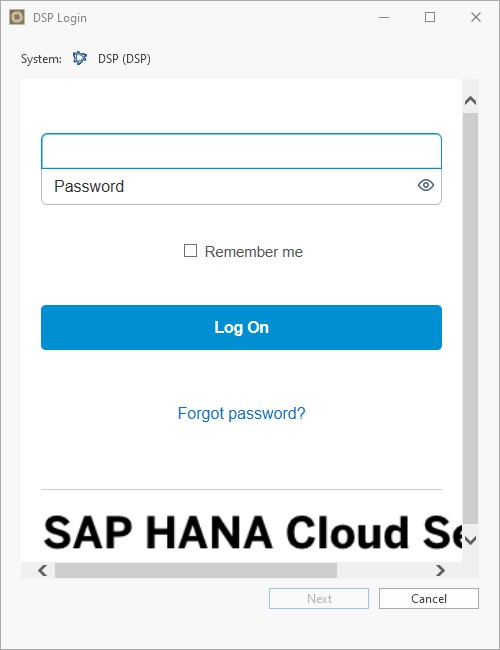SAP Datasphere Connection
Introduction
In order to be able to connect to the Datasphere system, certain parameters must be inserted within the Performer Suite.
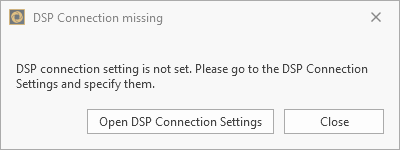
DSP Connection not yet set
Under ”Administration > Connection Data > Datasphere Connection“ you can enter the mandatory connection parameter for your available platforms.
The following information is required for a Datasphere connection:
Authorization URL
Token URL
Parameters of your OAuth Client
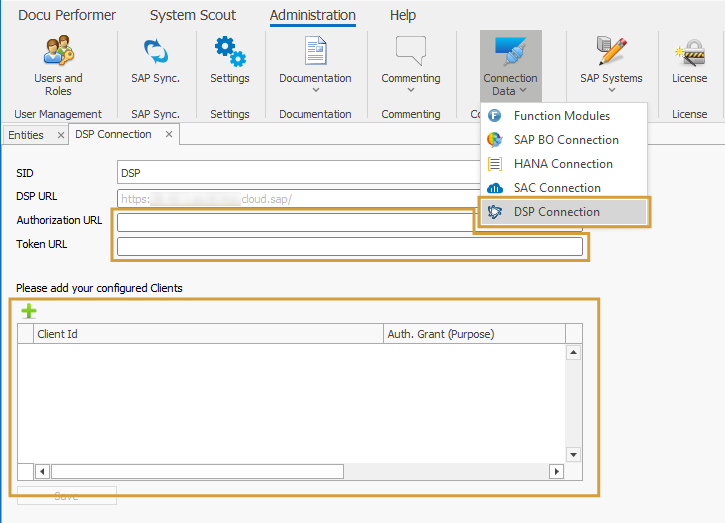
Set DSP Connection
Datasphere Administration
The following chapters describe, where the mandatory parameters can be found in your Datasphere.
URLs
Your Datasphere > System > Administration > App Integration
Please enter your two URLs into your Performer Suite in the respective parameter fields (Authorization URL & Token URL).
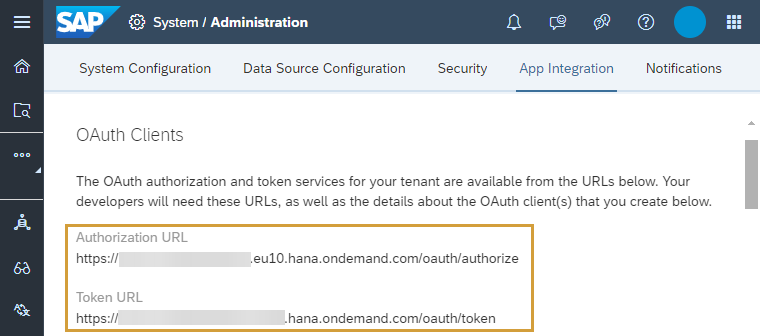
Create OAuth Client
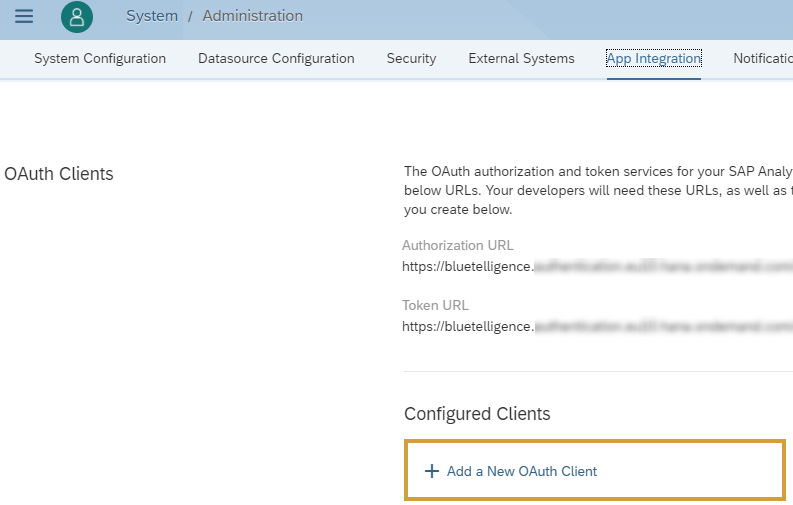
Add a New OAuth Client
In order to be able to access your DSP systems from the Performer Suite, an OAuth client must be added to your DSP.
Your DSP > System > Administration > App Integration > Add a New OAuth Client
Currently only 1 Authorization method is supported (API Access soon):
Interactive Usage (Authorization Code Grant)
Which OAuth client type should I create?
For now, create an OAuth Client with the Purpose "Interactive Usage" (Authorization Code Grant) and the Redirect URI http://localhost:8089.
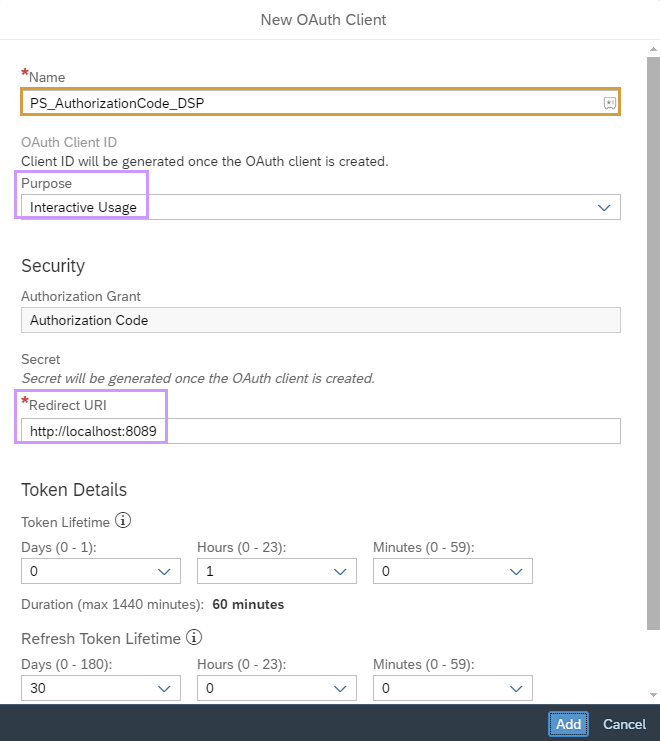
Create an OAuth Client
Further information: SAP Help Portal
Enter Datasphere Parameters
In the last step, enter your two Datasphere URLs into the following text fields:

Enter your DSP URLs
Add a new OAuth Client within the Performer Suite with the "Add"-button and enter the required OAuth parameters:

Enter OAuth parameters
The following parameters must be entered:
Client ID
Auth Grant = Interactive Usage (Authorization Code Grant)
Secret (optional)
Redirect URL
Datasphere Connection in Login Window
The OAuth clients defined in the Performer Suite can be selected at Datasphere login:
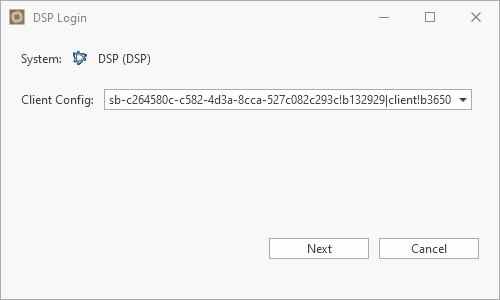
A user login is required. (if SSO is enabled in your Datasphere: this login window will not appear and will login straight)