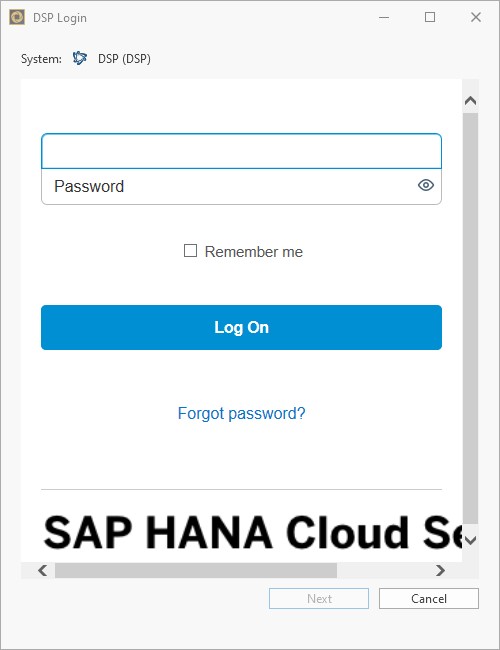SAP Datasphere Connection
Introduction
In order to be able to connect to the Datasphere system, certain parameters must be inserted within the Performer Suite.
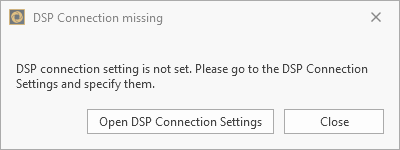
Under ”Administration > Connection Data > Datasphere Connection“ you can enter the mandatory connection parameter for your available platforms.
The following information is required for a Datasphere connection:
Authorization URL
Token URL
Parameters of your OAuth Client
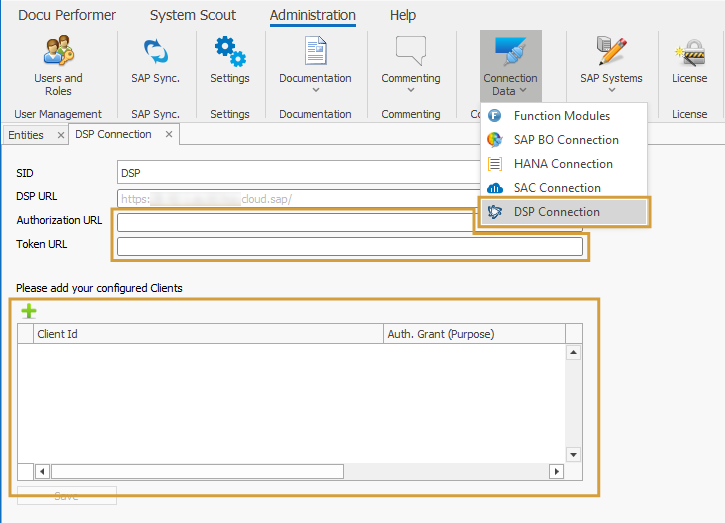
Datasphere Administration
The following chapters describe, where the mandatory parameters can be found in your Datasphere.
URLs
Your Datasphere > System > Administration > App Integration
Please enter your two URLs into your Performer Suite in the respective parameter fields (Authorization & Token URL).
.png?inst-v=ea0d224c-7173-4fdc-bb9c-02feb69137de)
Create OAuth Client
You can learn how to create a OAuth Client in the SAP Help Portal.
Enter Datasphere Parameters
In the last step, enter your two Datasphere URLs into the following text fields:

Create a new OAuth Client within the Performer Suite with the "Add"-button and enter the required OAuth parameters:

The following parameters must be entered:
Client ID
Auth Grant = Interactive Usage (Authorization Code Grant)
Secret (optional)
Redirect URL
Datasphere Connection in Login Window
The OAuth clients defined in the Performer Suite can be selected at Datasphere login:
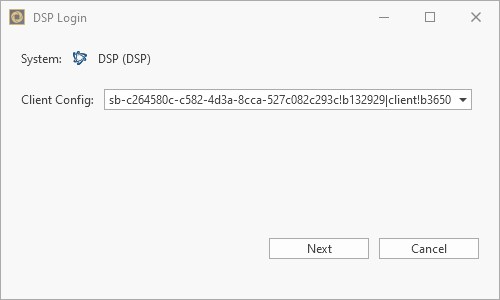
A user login is required. (if SSO is enabled in your Datasphere: this login window will not appear and will login straight)