Scenario Folders
Scenarios can be found in the product tab "Docu Performer" > "Scenario Directory":
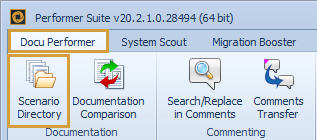
The Scenarios are structured and organized in folders. The folders can be build up hierarchically via Subfolders.
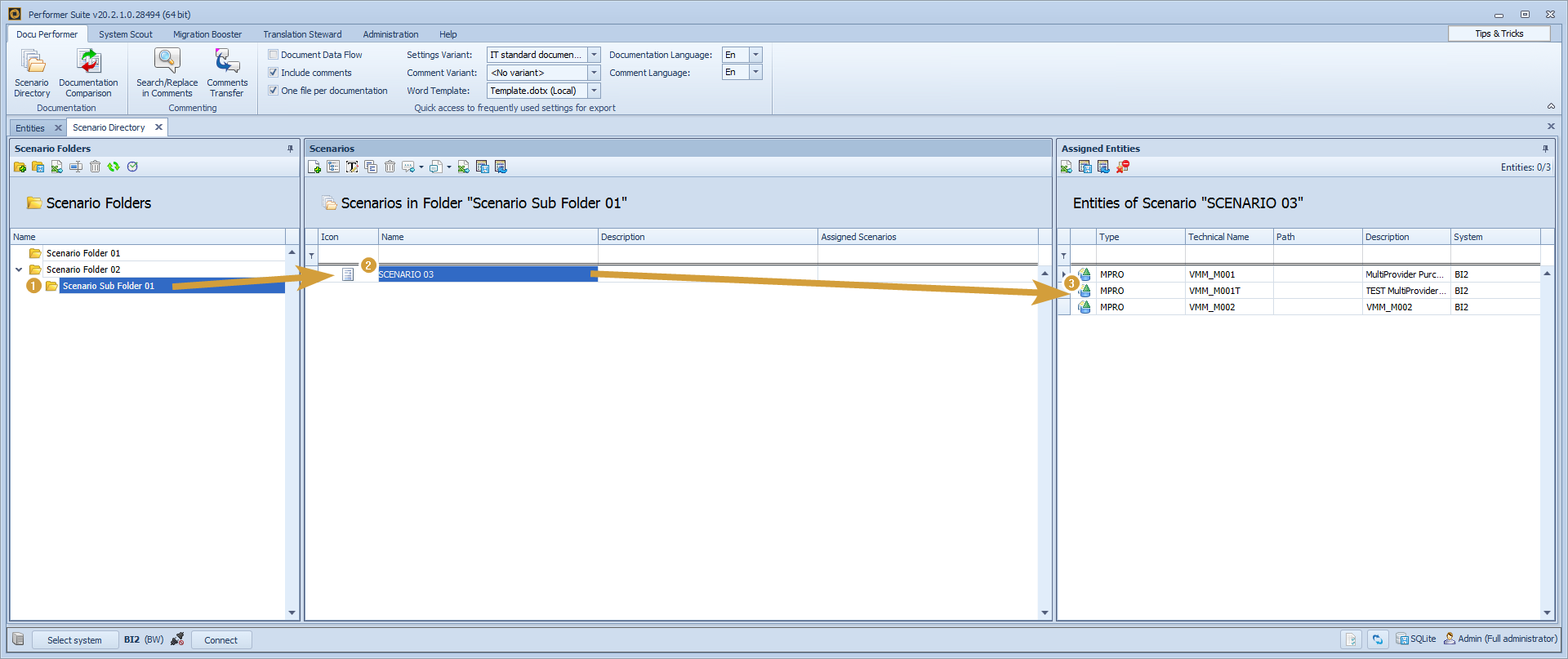
Moving a Scenario
A single Scenario can be moved via the "Browse" button in the Scenario properties.
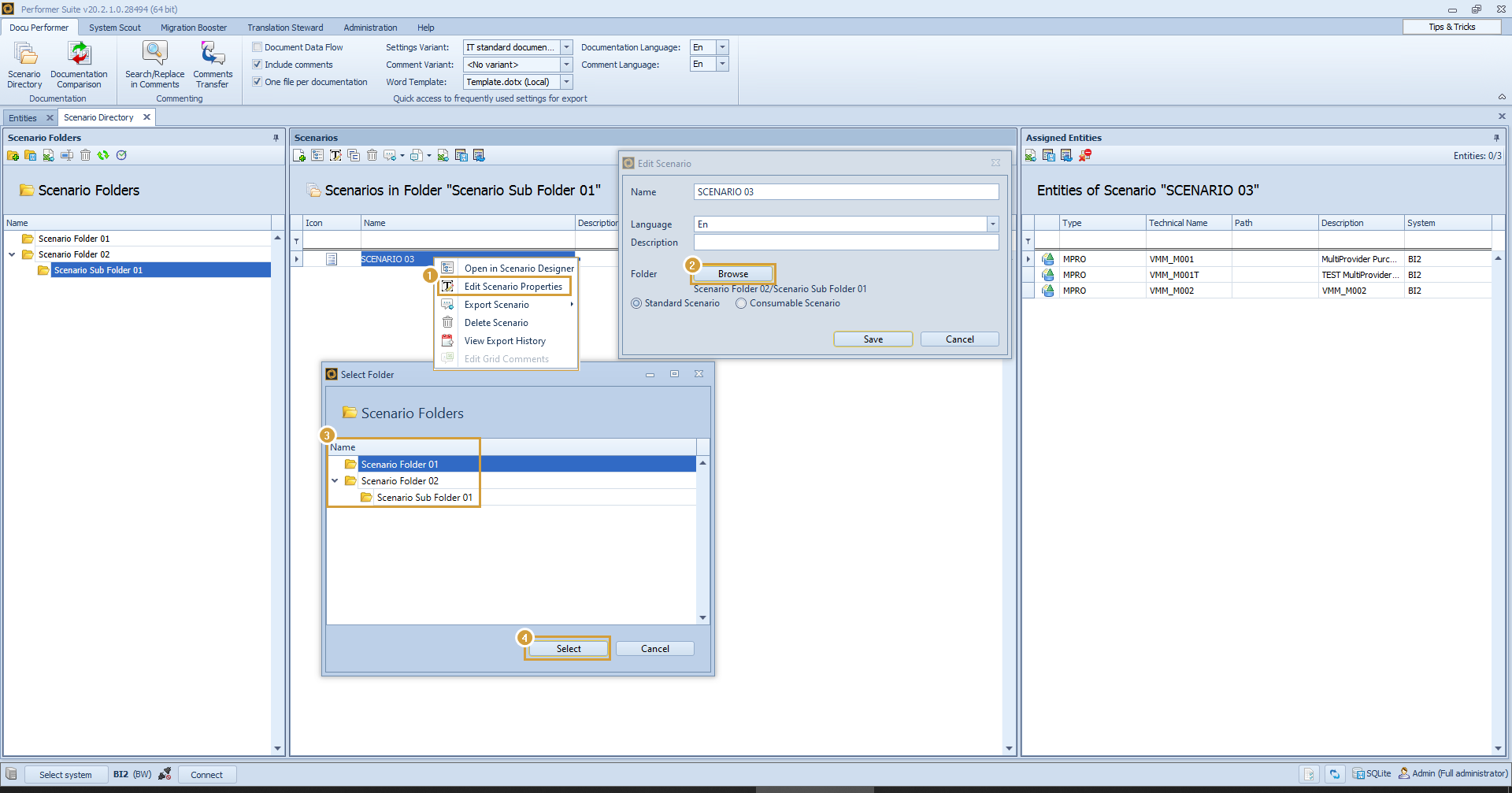
Folder interactions
"Create Subfolder" - can be created via the context menu of the parent folder.


"New Folder" - creates a new Folder.
"Save folder layout" - Saves your current opened folder layout, which is then automatically loaded the next time you open Scenarios.
"Rename" - Renames Folders and Subfolders.
"Delete" - Deletes Folders and Subfolders.
"Refresh" - Refreshes the folder tree structure.
"Show/edit scheduled Scenarios" - Schedules an automated background export of your scenarios. See: AutomationTool and Automated Export.
At least one folder must be created first before it is possible to create a scenario.
Within a scenario folder, several Scenarios can be created.
The Scenario folder structure can represent your departments and the Scenario can represent your application.
If an application is too complex, a Scenario can represent also a sub-application and the folder the application.
