HANA Delivery Unit
To use the Performer Suite for SAP HANA, your SAP HANA users need the provided role or appropriate authorizations for the respective tables and views.
Summary
In SAP HANA, the delivery unit (DU) is the vehicle that SAP HANA application lifecycle management uses to ship a software component from SAP to a customer.
In our case, the DU is a container with a Role inside. Your SAP HANA user needs this role to interact with the Performer Suite.
In order to allow the complete function range, we highly recommend importing the DU for each licensed HANA system into the HANA development system and transport it to the production system.
To use the Performer Suite for SAP HANA, it is necessary to install a Delivery Unit (DU) to the HANA system. Without the DU the Performer Suite does not work in HANA. You will find below detailed instructions of two possible ways to import of the DU. The DU will be sent as a download link together with the latest release of the Performer Suite.
Described below are the two import options and their relevant settings:
Import DU from HANA Application Lifecycle Management, which is the centralized management platform of SAP HANA
Import DU via HANA Studio in Eclipse
Before importing the DU in your HANA Application Lifecycle Management or HANA Studio, please ensure that the executing SAP HANA user has the following profile authorization: sap.hana.xs.lm.roles::Administrator
Further useful information: Find your HANA IP
System Requirements
Using the Performer Suite for SAP HANA requires the following configurations:
Import of the Performer Suite Delivery Unit to the HANA development system
Microsoft .NET Framework 4.0 or higher
User authorization for the SAP HANA database
In case of a SQL server installation: SQL Server 2005 or higher
The software installation does not require administrator rights.
Option 1: Import Delivery Unit from HANA Application Lifecycle Management
Registration in HANA Application Lifecycle Management is done by an SAP HANA user with the appropriate authorization. The HANA Application Lifecycle Management Platform is accessed via your web browser using the following URL:
http://<Applicationserver>:80<Instancenumber>/sap/hana/xs/lm/
Application server = IP-Address of the SAP HANA development system
In case the IP address and/or instance number settings are unknown, they can be found within HANA Studio under "Properties" in the context menu of the development system:
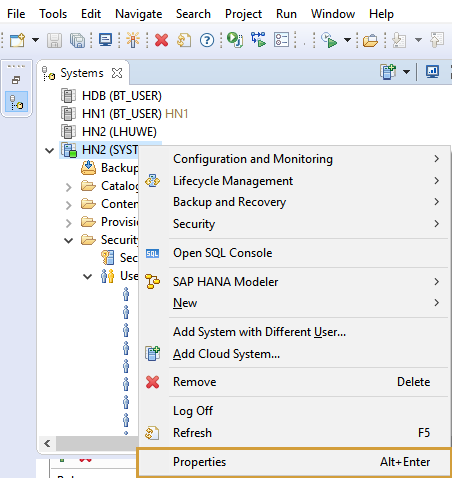
After selecting "Properties", select the "Resource" option. Under "Path" the IP address of the server and the instance number is stored, which must then be entered into the URL to gain access to the HANA Application Lifecycle Management platform:
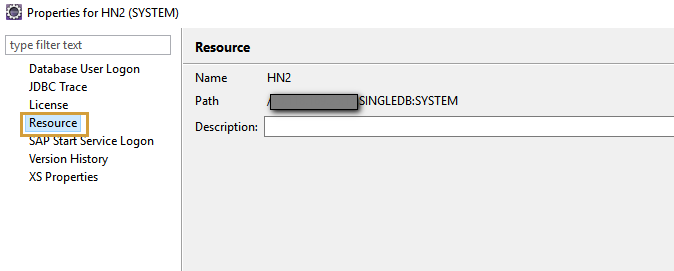
Login HANA Application Lifecycle Management
After the URL has been successfully launched in the web browser, the following login screen for the HANA Application Lifecycle Management platform appears.
Any SAP HANA user with the permission "sap.hana.xs.lm.roles :: Administrator" in its profile can be used for logon.
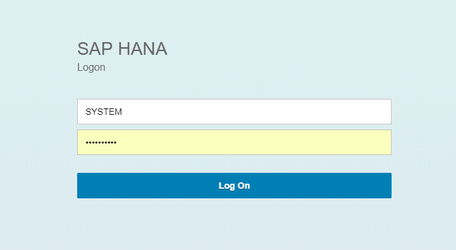
Home Screen and Selection “Delivery Units”
The SAP HANA Application Lifecycle Management home screen provides a single point of access to all Application Lifecycle Management functions required by SAP HANA.
Either the option "Delivery Units" or the "Products" and "Delivery Units" can be selected to access the desired function.
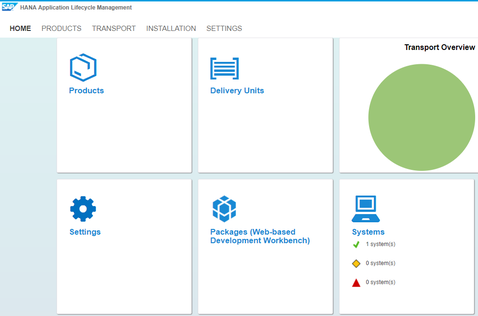
Selection Delivery Units "Import"
When you click the Import button, a selection window opens for importing the DU.
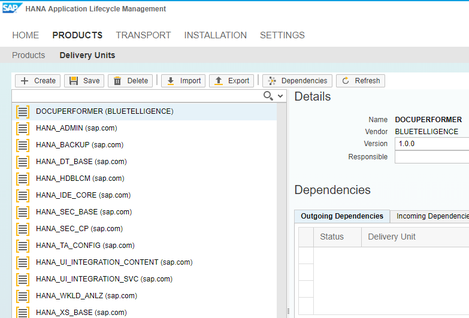
Import Delivery Unit
The DU is sent to you with the latest version of the Performer Suite via a download link.
Download the file to an accessible location to import it afterward.
Click "Browse" to browse for the required DU in the displayed File Explorer and select "Open".
Select "Import" to import the DU to your development system.
In this screenshot, the DU is selected.
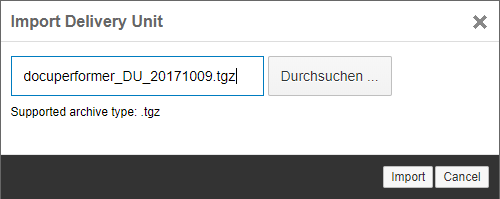
Option 2: Import Delivery Unit from SAP HANA Studio/Eclipse
Login to SAP HANA Studio/Eclipse
As an alternative to the HANA Application Lifecycle Management, the DU import can also be performed with the SAP HANA Studio in Eclipse. Here, too, an SAP HANA user with the following profile authorization is required to log on:
sap.hana.xs.lm.roles::Administrator
Start HANA Studio in Eclipse and log in to your development system. Click on "File" in the navigation bar to open the context menu.
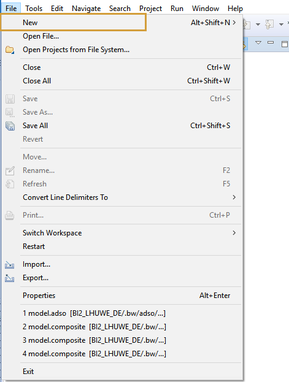
To start the import wizard, select "Import..." from the menu:
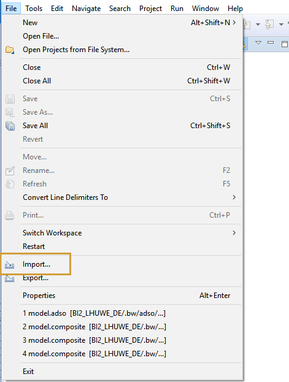
Delivery Unit Selection
To import the DU, please select the option "Delivery Unit" in the folder "SAP HANA Content". Click "Next" to continue.
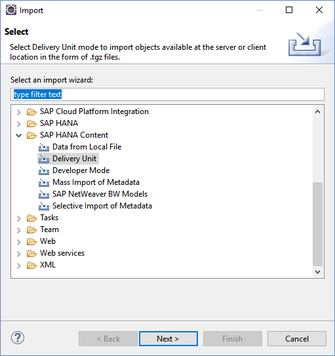
Target System Selection (SAP HANA Development System)
In the next step, the target system is displayed - in this case, the SAP HANA development system into which the delivery unit is to be imported.
Select the target system and click "Next" to continue.
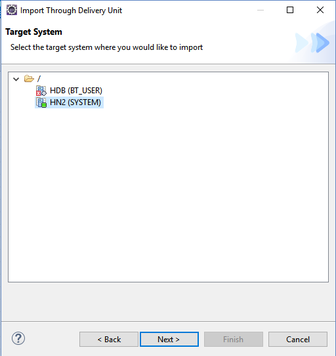
Import Delivery Unit
The DU is sent to you with the latest version of the Performer Suite via a download link.
Download the file to an accessible location to import it afterward.
The following settings must be selected when importing the DU:
Select file - Client: This setting is selected as soon as the DU file is saved on your computer. If the file is saved on the server, the "Select file - Server" setting is selected.
For Client settings, click "Browse" and navigate to the location where you downloaded the DU. Select the DU and confirm "Open".Overwrite inactive versions: This function ensures that any inactive object versions (for example from a previous import) will be overwritten.
Activate objects: All imported objects will be activated by default after the import.
Stop activation in case of inconsistencies in affected objects: The activation of objects is stopped for those with inconsistencies.
Confirm "Finish" to start the import process.
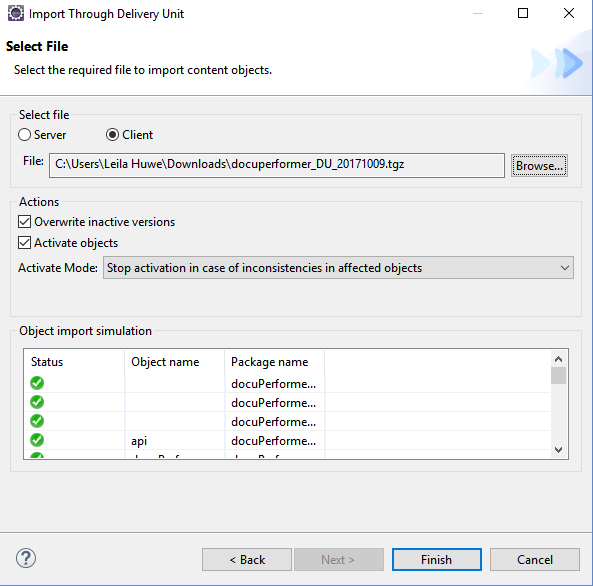
Provided Role
To use the Performer Suite with SAP HANA, your SAP HANA users need the provided role (or appropriate authorizations for the respective tables and views below).
We provide a DU with the needed API.
Role: docuPerformer.api::docuPerformerApi
Overview of authorization-relevant HANA tables/views
_SYS_REPO.ACTIVE_OBJECT
_SYS_REPO.ACTIVE_TEXT_CONTENT
_SYS_REPO.M_SCHEMA_MAPPING
_SYS_REPO.RUNTIME_INFO
_SYS_REPO.ACTIVE_OBJECTCROSSREF
_SYS_BI.RSO_BW_XREF
PUBLIC.CS_ALL_COLUMNS
PUBLIC.EFFECTIVE_PRIVILEGES
PUBLIC.GRANTED_PRIVILEGES
PUBLIC.GRANTED_ROLES
PUBLIC.M_MONITOR_COLUMNS
PUBLIC.M_MONITORS
PUBLIC.USER_PARAMETERS
PUBLIC.VIEW_COLUMNS
PUBLIC.INDEXES
PUBLIC.INDEX_COLUMNS
PUBLIC.SEQUENCES
PUBLIC.TABLES
PUBLIC.TABLE_COLUMNS
PUBLIC.VIEWS
PUBLIC.VIEW_COLUMNS
PUBLIC.VIRTUAL_TABLES
PUBLIC.OBJECT_DEPENDENCIES
SYS.COLUMNS
SYS.P_EXTERNALOBJS_
SYS.P_FILTERS_
VIEW
ROLES
USERS
STRUCTURED_PRIVILEGES
