Create InfoObjects from DataSources
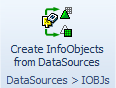
Using the Tool “Create InfoObjects from DataSources”, InfoObjects can be created automatically using the definition of a DataSource.

Creating InfoObjects
An SAP-System and a version of the DataSource (“A” or “D”) need to be chosen in the left sub-screen of an SAP-System. Using the grid, a DataSource can be selected and moved to the right section in order to start the editing.
The system requests whether uploaded Renamings should be used. When confirming, the maintained Renamings will be used for the field names of the DataSources. Renamings of DataSource fields to InfoObjects require the type “DSFD” (compare Excel File Upload and Download).
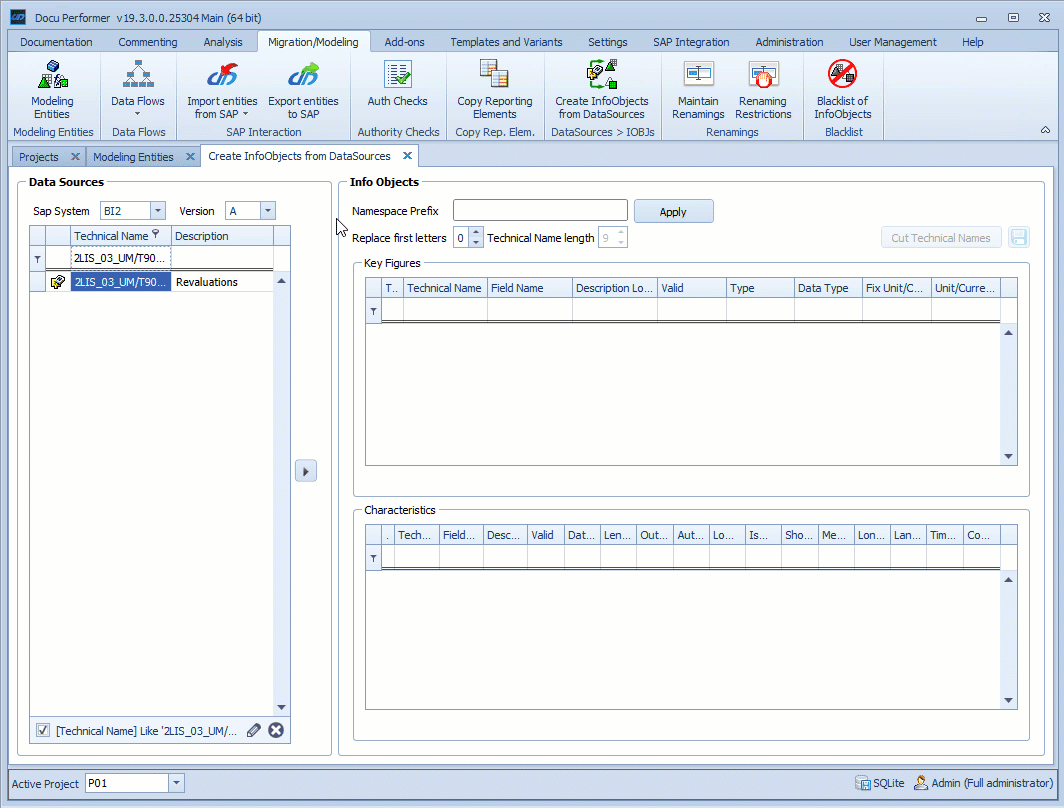
The right side of the screen is separated into a section for Key figures (upper part) and a field for Characteristics (bottom part). Both can be edited by the User.
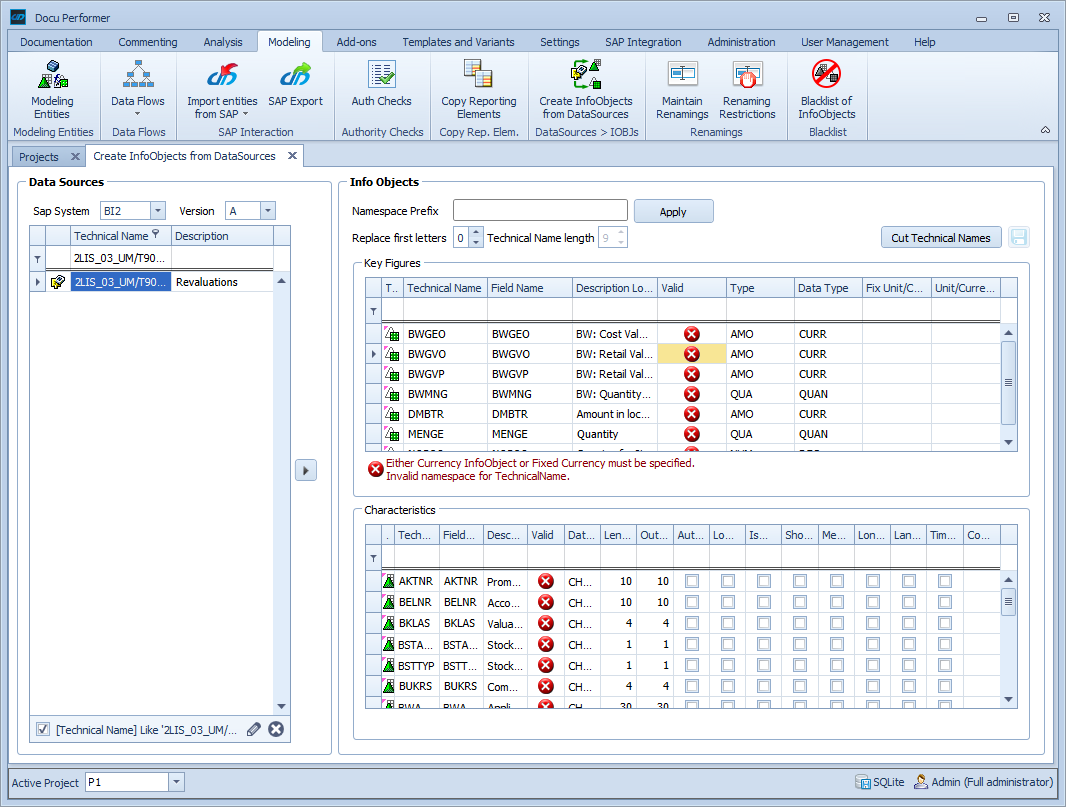
Equivalent to the chapter Mass copies of Modeled Objects, renaming rules for InfoObjects can be defined in the Key Figures area. It is also possible to change each Technical Name manually in the corresponding Object line.
The column “Valid” indicates if the status of an InfoObject status is valid and therefore can be copied to the SAP-System. This is supported by the same principle used when creating InfoObjects in SAP-Systems. Error messages from InfoObjects, marked with an error icon, can be displayed under the table by clicking on the corresponding line.
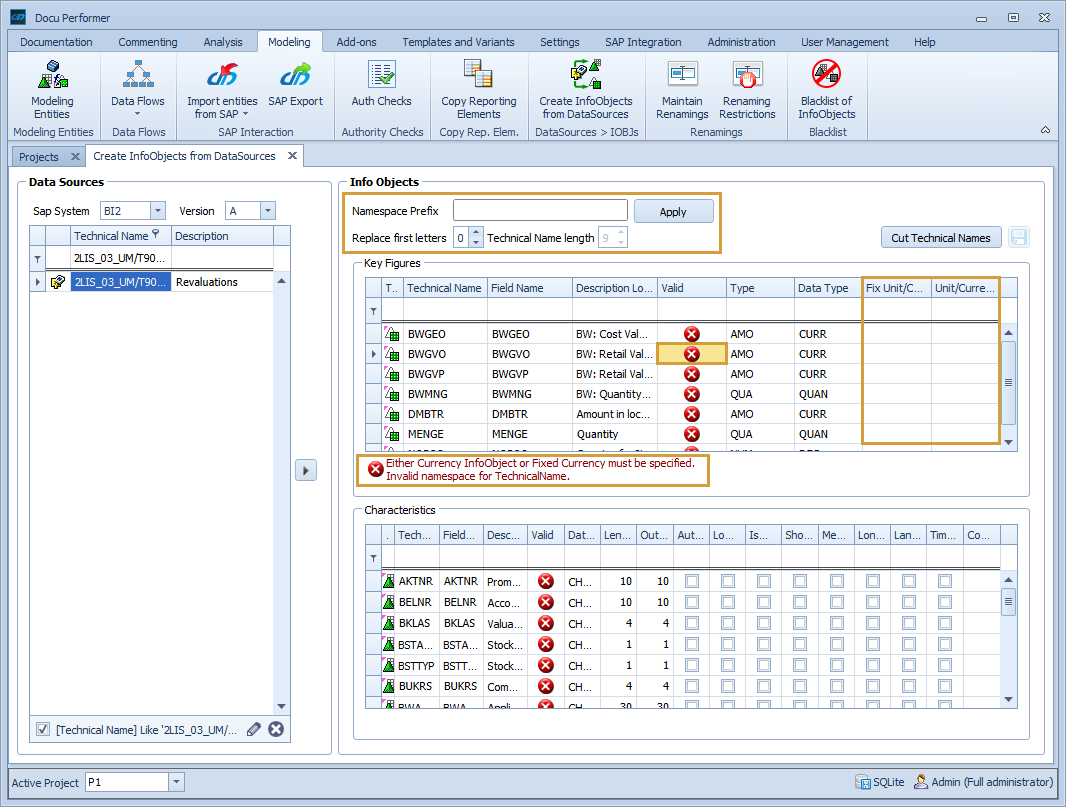
After following the instruction of the default note by adding the missing data in the grid, further settings (Auth-Relevant, Lowercase, etc.) and changes (Description Long, Length, etc.) can be made depending on the InfoObject Type (Key Figure or Characteristic). The InfoObjects can be saved with the save icon (top right).
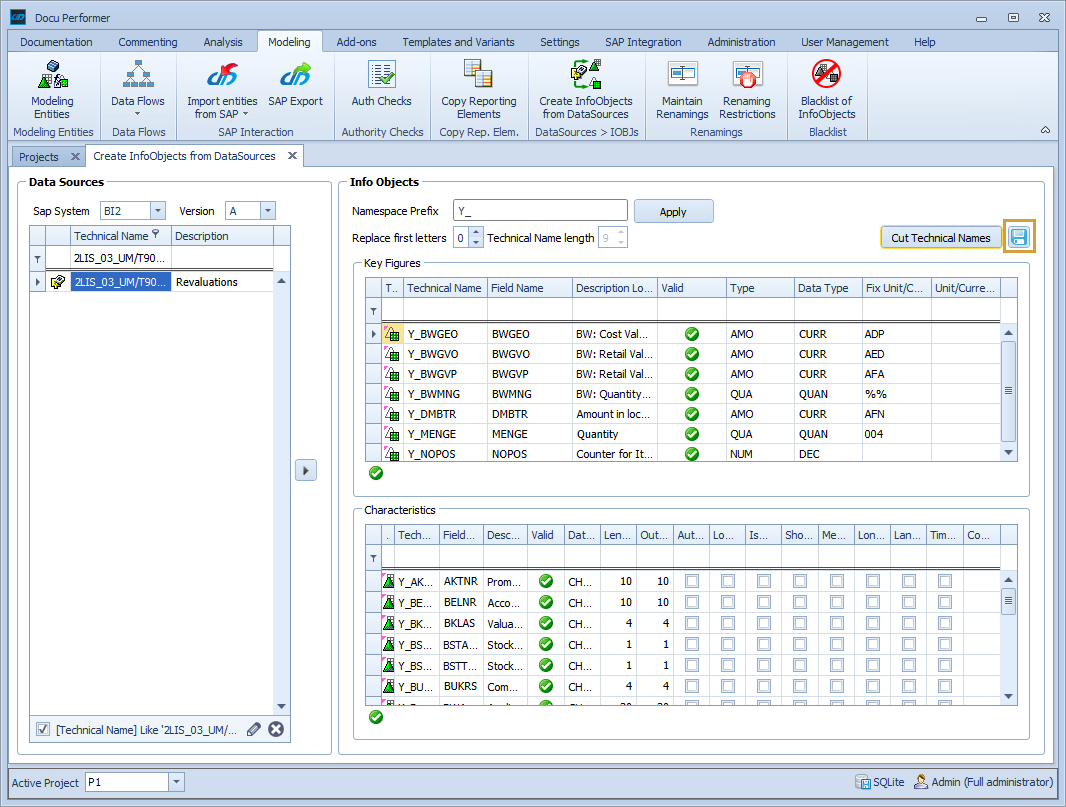
To make these InfoObjects available for an SAP-System, they need to be exported to the relevant one (compare Copy Reporting Elements).
