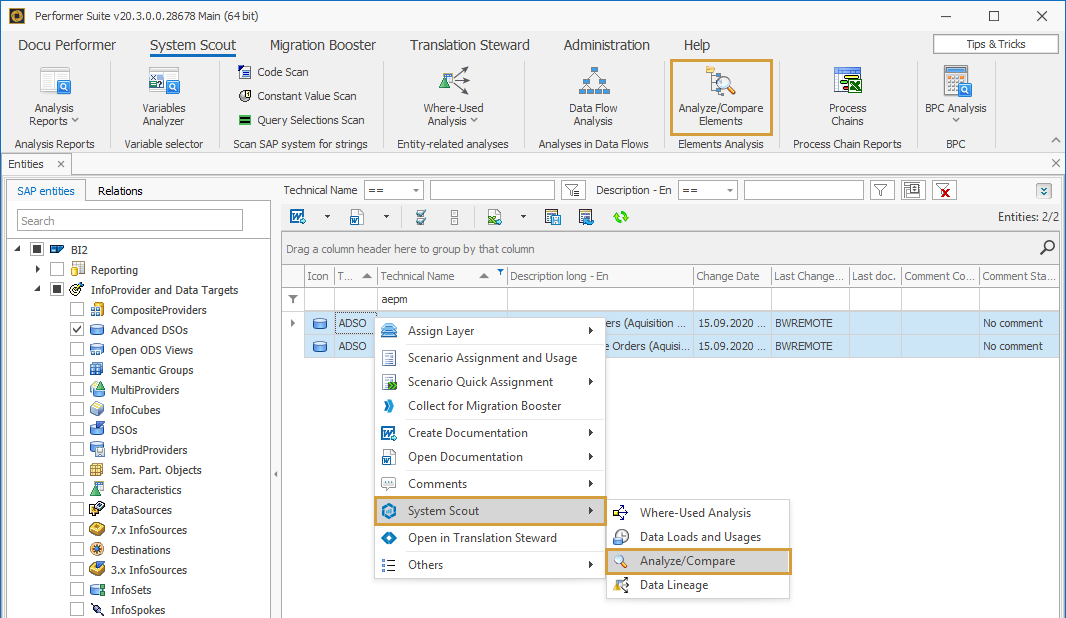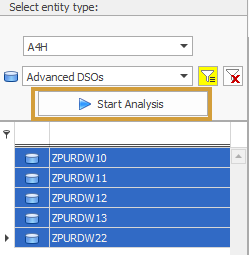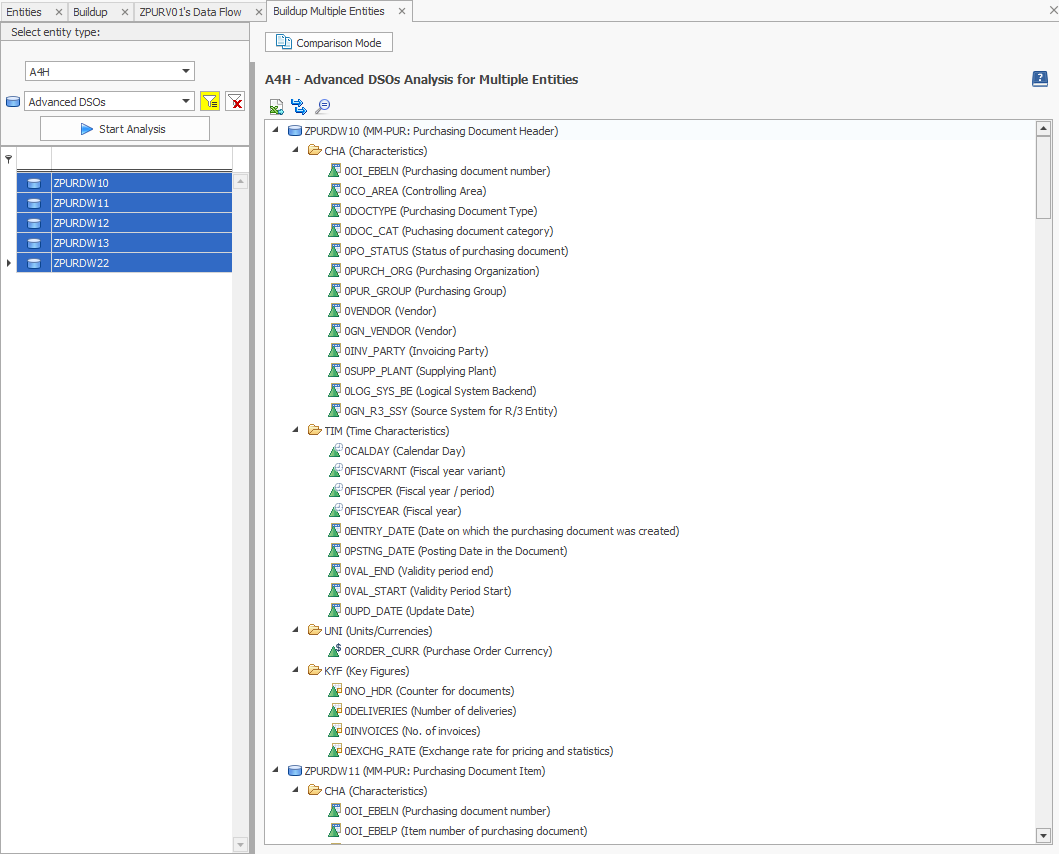Analyze and Compare BW Entities
Analyzing multiple Entities
It is also possible to display and compare the structure of multiple entities. To do this, you just have to select multiple entities of the same type and start the function as usual. This is possible in the function itself, via the Entity Grid and also via the Compare Entities of Systems function.
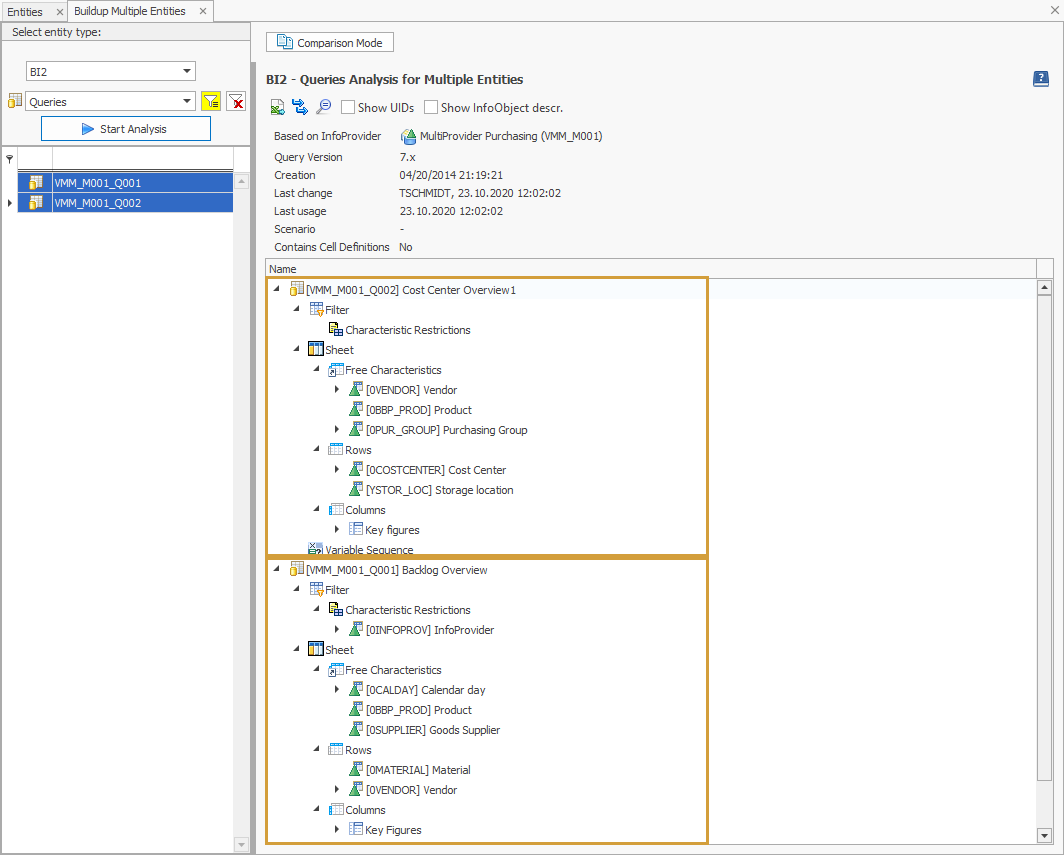
To do this, you just have to select multiple entities of the same type and start the function as usual. This is possible in the function itself, via the Entity Grid and also via the Compare Entities of Systems function. To simplify the selection of multiple entities, a multiline filter has been integrated into the Analyze/Compare Elements function.

All the functions explained above are also available for the analysis of multiple entities.
Analyzing Queries
Especially the Queries can be analyzed intensively with this function. The following elements are listed:
Filter
Structures
Variables
Columns, Rows & Free Characteristics
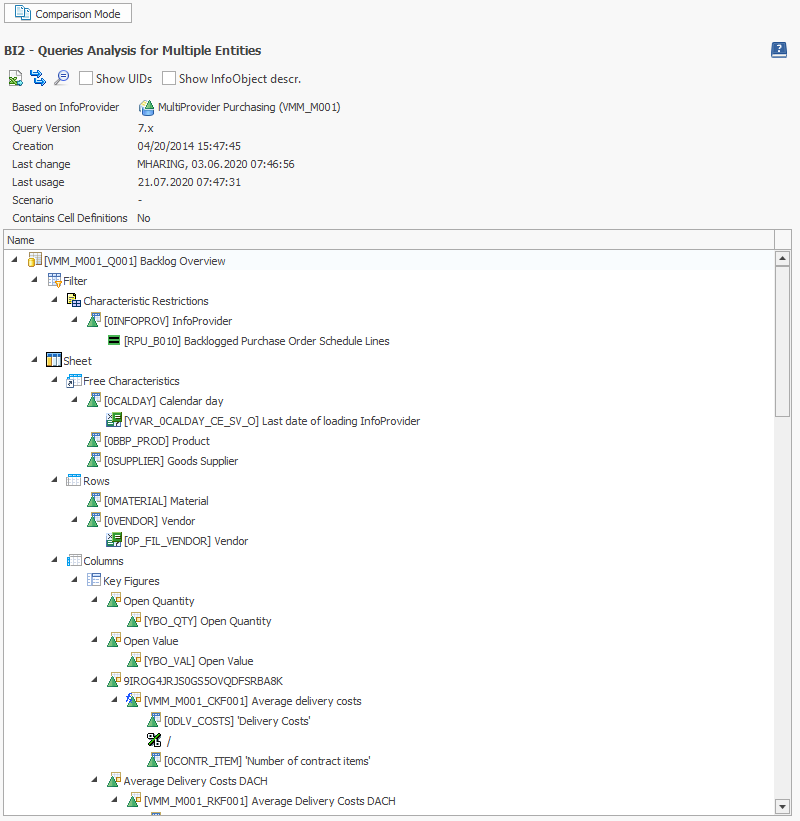
It is possible to add the following information to the structure:
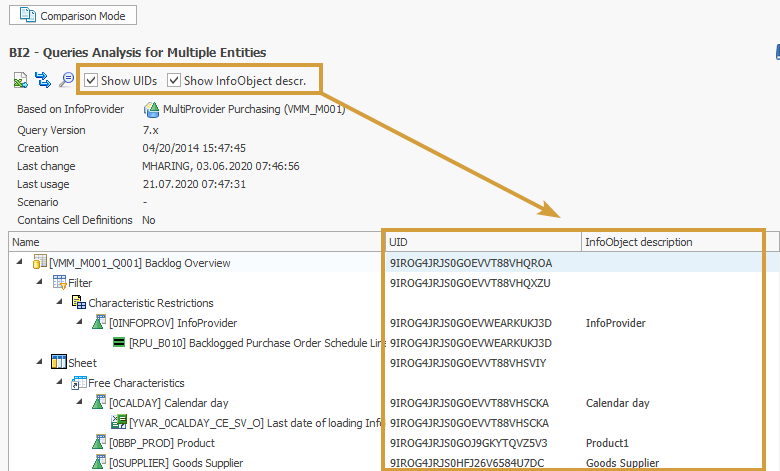
When a query is analyzed, the text variable is also displayed. These text variables can also be commented.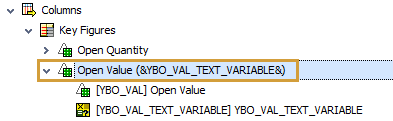
Analyzing Calculated Key Figures
Calculated Key Figures can be deeply nested. To analyze the dependencies in detail the SAP standard offers few resources. In the System Scout, all the components of the formula can be visualized on several levels at a glance. First, the formula of the Calculated Key Figure is displayed in a tree structure, individual elements can be analyzed in detail by double click (resolution of the formula in case of Calculated Key Figures, selection details in case of Restricted Key Figures).
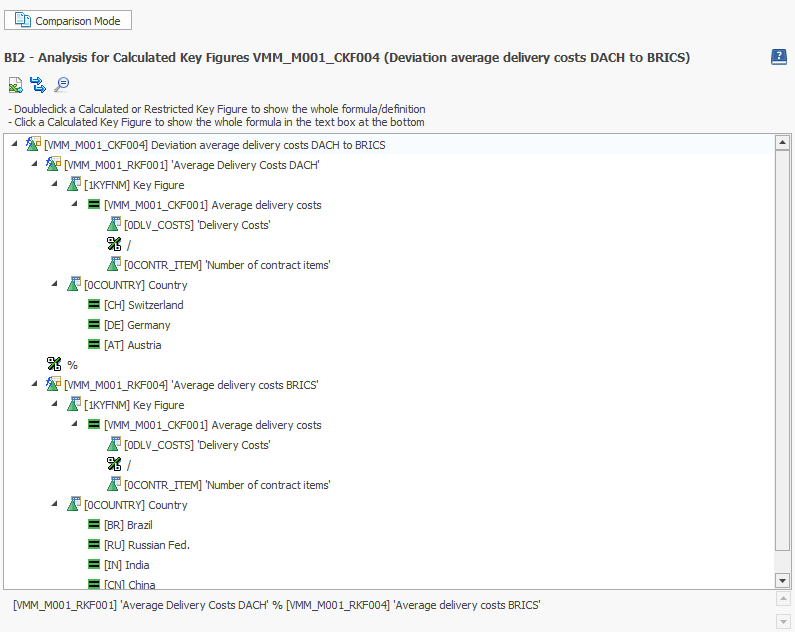
Analyzing Roles
This analysis reads the menu of a selected role, lists the structure (folders) of the role and shows assigned reporting entities of type:
Queries
Query Views
Workbooks
Web Templates
Once a Role has been selected, the function can be started.
System Scout displays all nodes of the role menus and also the objects of the nodes and the InfoProvider on which the objects are based.
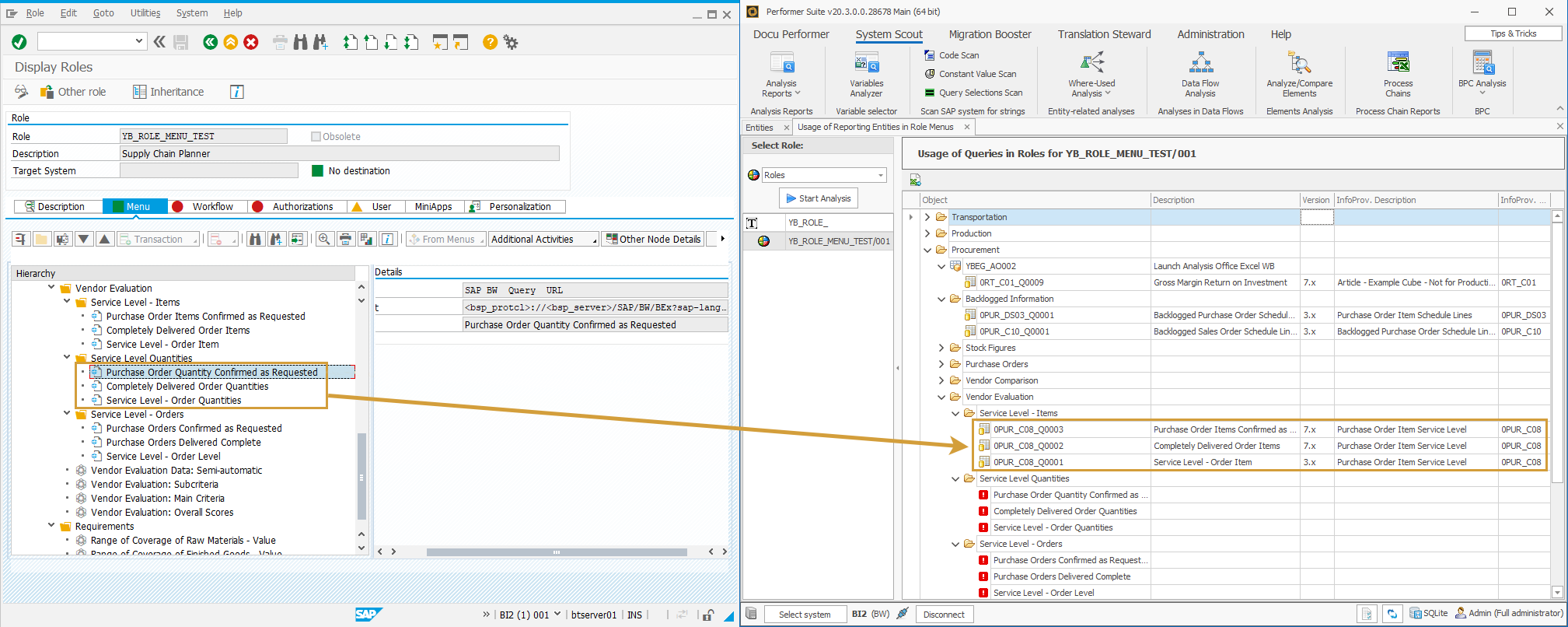
Nodes that are not reporting elements are represented by the