HANA SQL Connection
Follow the following 4 steps to use the HANA SQL Connection.
This process has to be done for every of your HANA system.
A specific role must be manually created for your SAP HANA user to be able to interact with the Performer Suite.
The HANA role documentation can be found on the following page (scroll down to the bottom): https://manual.performersuite.de/Necessary+SAP+Authorizations#SAP-HANA-Role
Step-by-step
Select your HANA system (dropdown at the top)
Select 'SQL Connection'
Select the 'Connection properties', and choose the environment of your HANA system

Here you can choose between the environments (A) 'Business Technology Platform' or (B) 'On Premise/Private Cloud':
(A)
For 'Business Technology Platform' you have to insert the correct 'SQL port' of your HANA Database on the Business Technology Platform.
Per default, the SQL port is 443 in a Business Technology Platform environment.
Where can I find my SQL port?
Copy your SQL Endpoint of the HANA instance in the Business Technology Platform (see screenshot).
This includes the server and the SQL port.
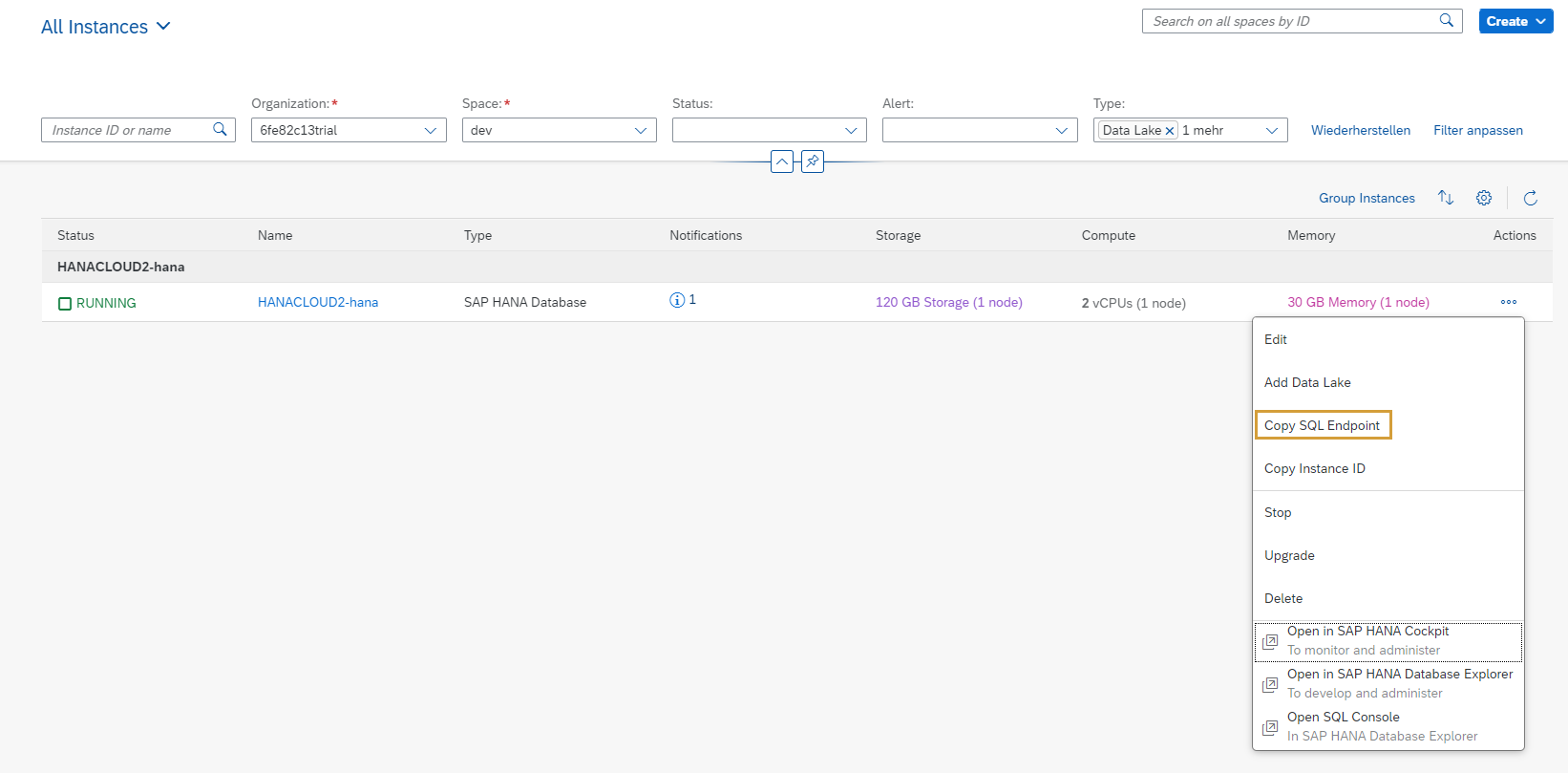
(B)
For 'On Premise/Private Cloud' you can choose between Single Container and Mulitple Container environments.
Enter the SQL port, in all cases.
Per default, the SQL port is '3<instance number>13'.
Where can I find my SQL port?
Check the landscape of your HANA database in your Eclipse (screenshot below) or do an SQL call on your HANA system (Code Block below).
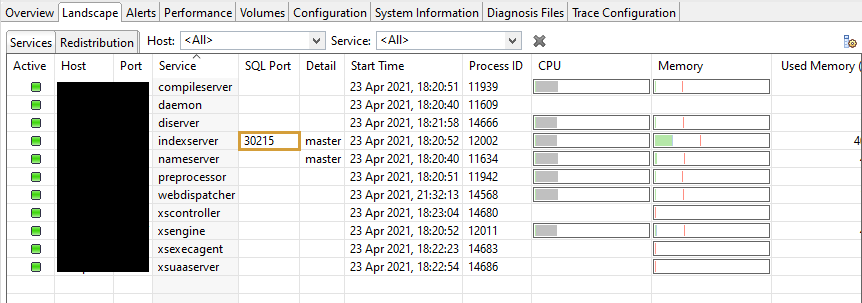
SQL call
SELECT DISTINCT(sql_port) FROM SYS.M_SERVICES WHERE SQL_PORT > 0Multiple container environments
If you have multiple container environments and want to connect to a tenant database you have to enter the parameter database with the normally 3-digit ID of your HANA database, e.g. HN2.
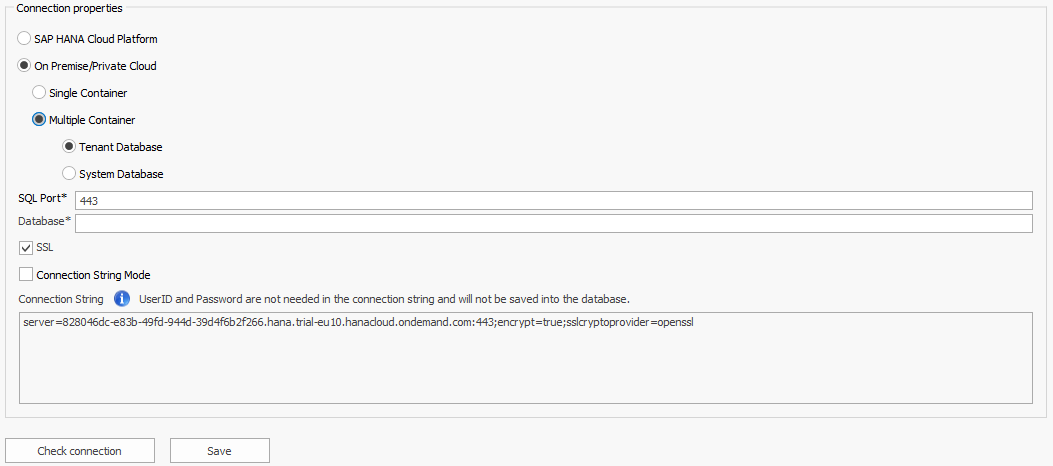
If you are using an SSL connection you can enable the checkbox (in BTP environments the checkbox is enabled by default).
4. Alternatively, use the connection string mode:
![]() Please use this 'Connection string mode' in consultation with your HANA IT administrators.
Please use this 'Connection string mode' in consultation with your HANA IT administrators.
(In the connection string, the user and password information is not needed and will not be saved)
In special cases, it is more complex to connect to your HANA databases because of the system architecture on your side (e.g. proxies or special ports).
In this case, you can use the 'Connection string mode' and create your own connection string.
Every parameter you need can be found here.
