Grid Comments
Another way of maintaining comments is to set them directly in the grid. Those comments are independent of the template-based comments and can be exported only in the context of the grid export. This type of comments allows only single or multiline texts, there are no formatting possibilities. The header of the comment fields can be maintained in the settings area and you can rename the proposed texts according to your requirements:
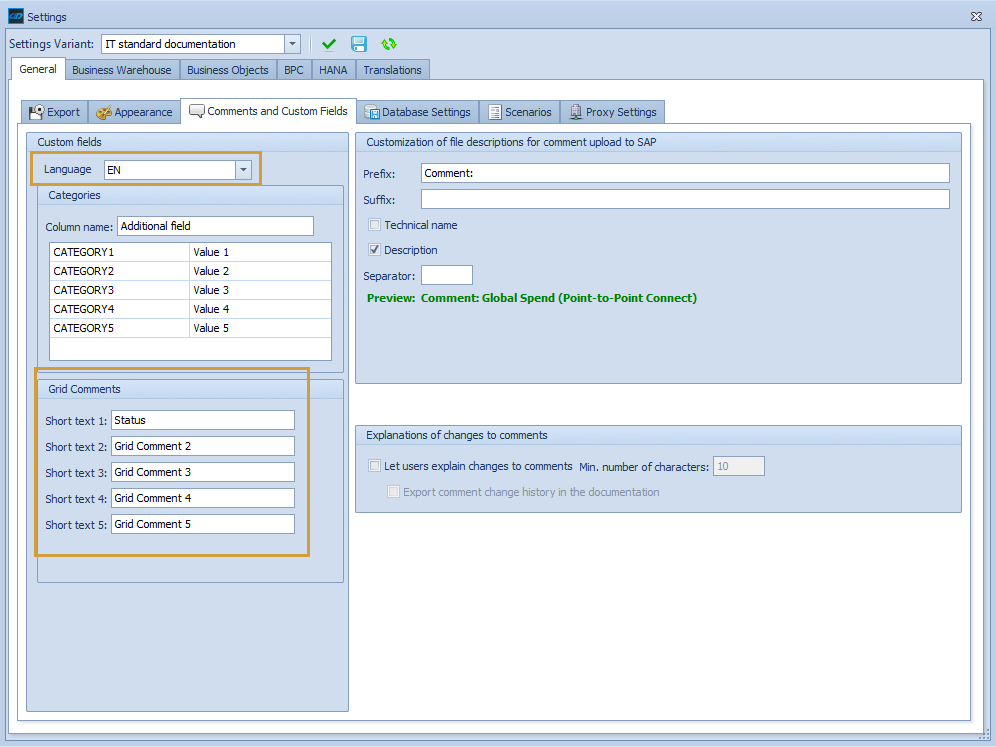
The columns can be added to the entity grid via the column chooser:
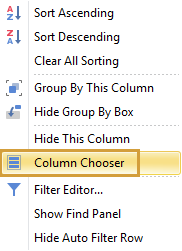
Grid Comments can be found and edited in the Entity Grids of all components (BW, BO, HANA, 3rd Party), in the grid of Scenarios and in the grid of the analysis function "Variable Analyzer".
The Grid Comments of all languages can be found in the tab "Custom Data". The needed Grid Comments can be integrated into the Entity Grid via drag and drop or via the checkboxes:
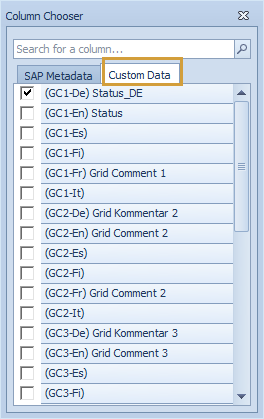
There are two ways to maintain Grid Comments:
Direct editing in the Entity Grid
Editing via the popup window
Editing Grid Comments directly in the Entity Grid
Grid comments can be edited directly in the Entity Grid.
The respective field must be clicked and then the content can be inserted.
The content from other columns of other tables can also be added using CTRL+C & CTRL+V.
If several columns are to be added, several Grid Comments can be selected at the same time to insert the content.
It is also possible to delete several Grid Comments by selecting and delete via the "Delete Key" on your keyboard. The deletion will only be performed when a pop-up window has been confirmed in advance.
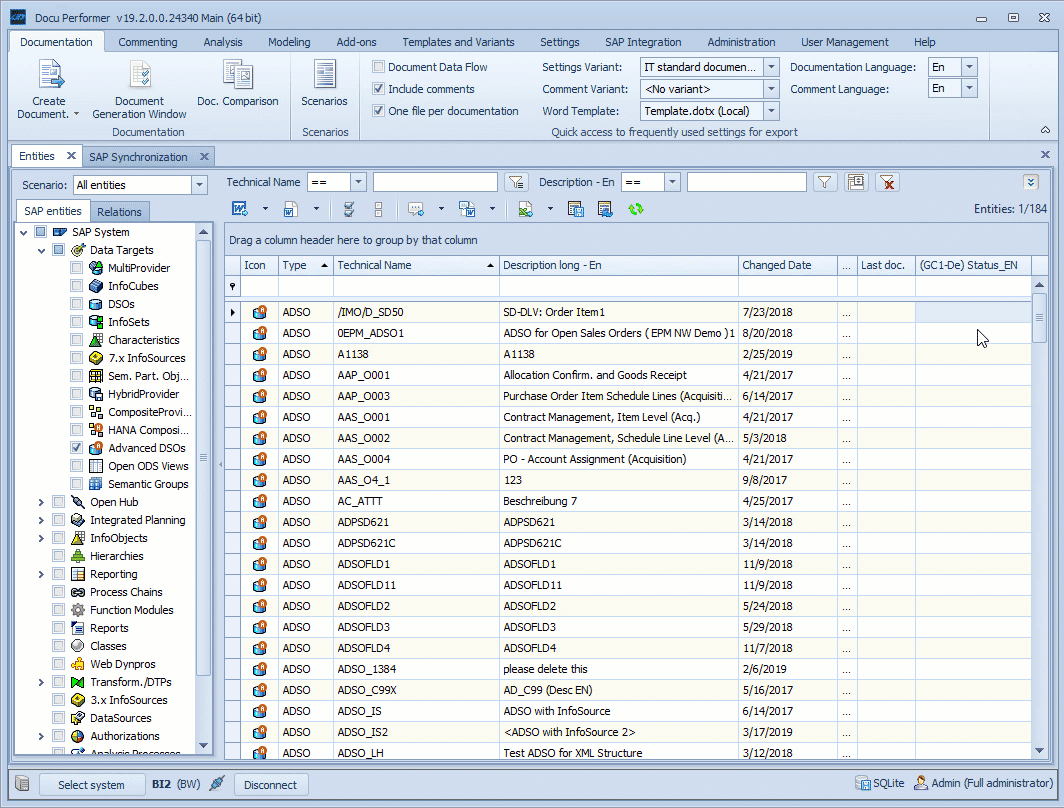
Editing Grid Comments via the popup window
The maintenance of the comments can be started...
by double-clicking the respective Grid Comment cell (editing of a single grid comment)
or from the context menu (editing of multiple grid comments of one language)
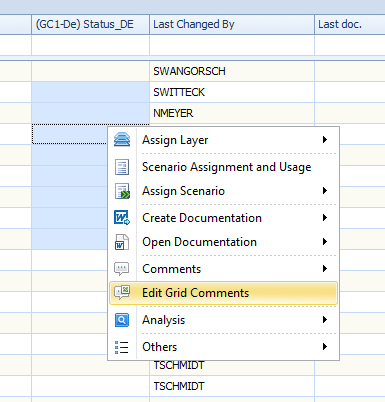
The Grid Comment can be maintained and saved via the pop-up window:
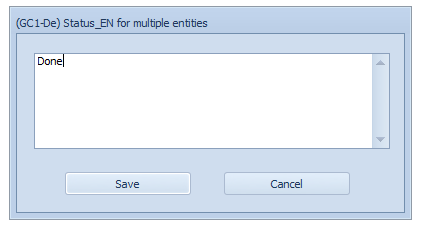
Multiple editing of Grid Comments via the pop-up window is only possible for one column. If several grid comments of several languages are to be edited simultaneously, the direct editing should be used.
With the Refresh button, the Entity Grid can be updated. If a user has edited Grid Comments at the same time, the changes will be displayed after the update.
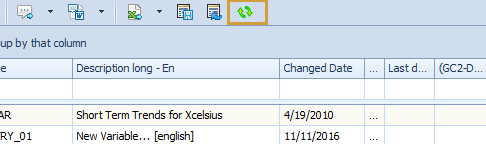
Integration of Grid Comments
When the grid is exported to Excel the comments will be included (when they are visible).
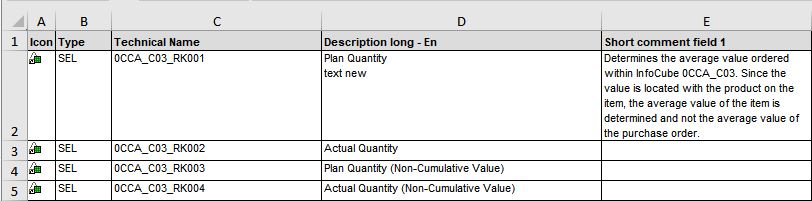
It's possible to add the content of a grid comment into the documentation. For this purpose, bookmarks can be used, which are added to the template (e.g GRID_COMMENT1).
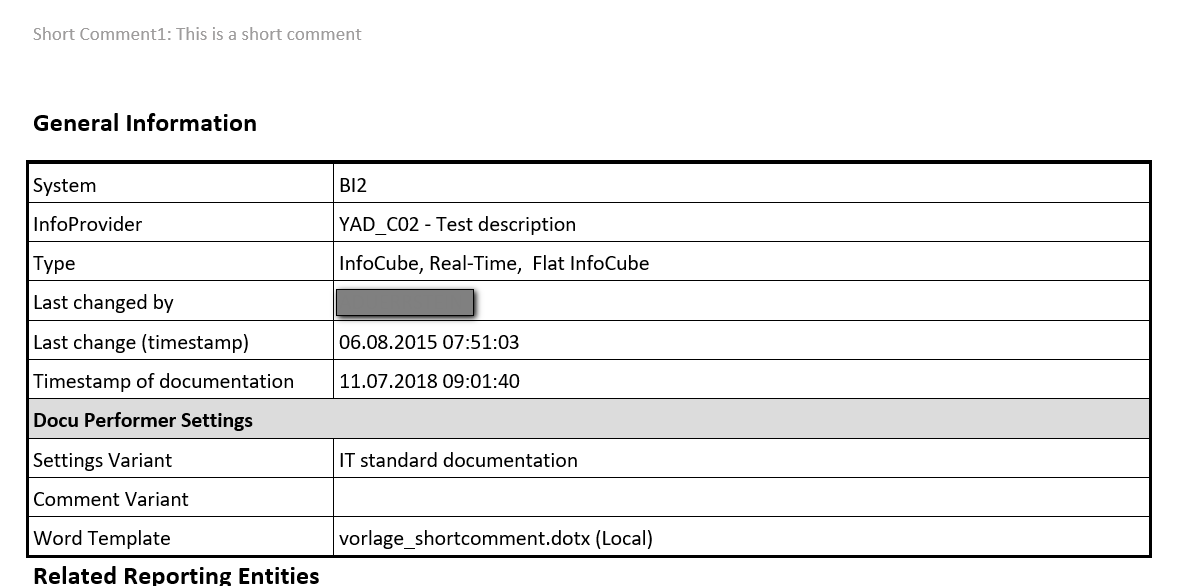
If you add a bookmark to a scenario and to an entity, only the bookmark of the scenarios will be considered for the export.
Another option for integration of the Grid Comments offers the Comment Templates. Here, it is possible to integrate the grid comments into the documentation as a separate commentary chapter for each entity type.
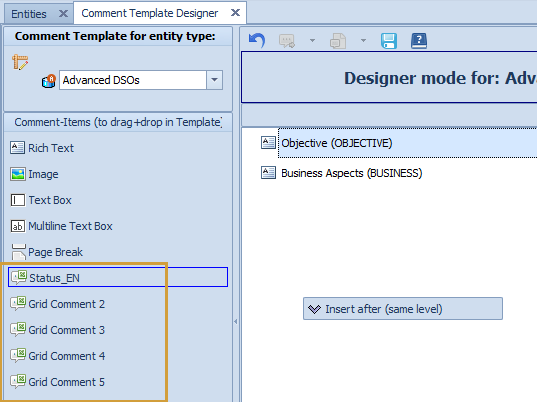
Grid comments can also be inserted via the column chooser and edited in the column selection of scenarios.
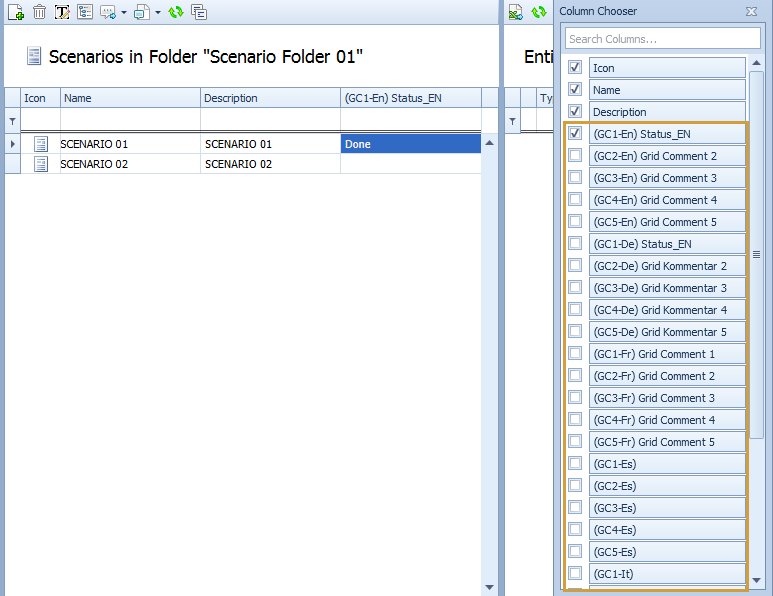
You can search for Grid comments with the function "Search in the grids"
The Grid comments can be filtered via the Auto filter row.
